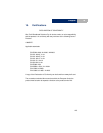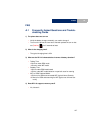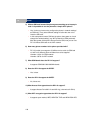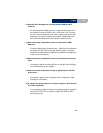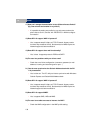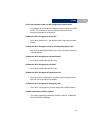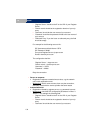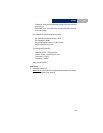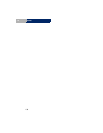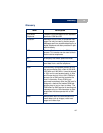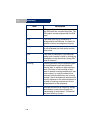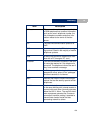132
FAQA
A.2 Configuration troubleshooting
1) WiFi connection problems
No WiFi connection is available; check the wifi connection status in ‘Menu’ >
‘WLAN’ > ‘WLAN status’.
• Not available
b General WLAN connection error, e.g. the SSID does not exist.
„ Workaround:
Check the WLAN configuration parameters in the
WLAN profile (‘Menu’ > ‘WLAN’ > ‘WLAN settings’ > ‘Active Set-
tings’ and ‘Edit Active Setting’)
• Time out
b Association response exceeds timeout value, e.g. signal is weak,
or Access Point is busy.
„ Workaround:
retry the WiFi connection (press the right arrow in the
scrolling keypad); eventually reduce the distance respect to the
Access Point
• Association refused
b DP-L10 refused by Access Point during association phase, e.g. AP
is resource-constrained.
„ Workaround:
wait for some minutes, then retry the WiFi connection
(press the right arrow in the scrolling keypad)
• Authentication refused
b Refused by AP during authentication phase, e.g. incorrect key, fil-
tered by AP’s ACL
„ Workaround:
• Check the encryption type on the DP-L10 (open, WEP, WPA-
PSK TKIP, WPA2-PSK AES) is according to the one on the
Access Point. If you don’t know if the Access Point is using
encryption, check on ‘Menu’ > ‘WLAN’ > ‘WLAN settings’ >
‘edit act. Settings’ > ‘SSID security’ > ‘SSID’, ‘Site survey’ >
‘SSID list’. Read the options of your SSID and check ‘Security’
field.
• ‘None’ no security is required. Set ‘open’ in ‘Menu’ >
‘WLAN’ > ‘WLAN settings’ > ‘edit act. Settings’ > ‘SSID
security’ > ‘Security’.
• ‘WEP’ > WEP key is required. Set ‘WEP’ in ‘Menu’ >
‘WLAN’ > ‘WLAN settings’ > ‘edit act. Settings’ > ‘SSID
security’ > ‘Security’. Then select ‘WEP key 1’ with your
WEP key value.