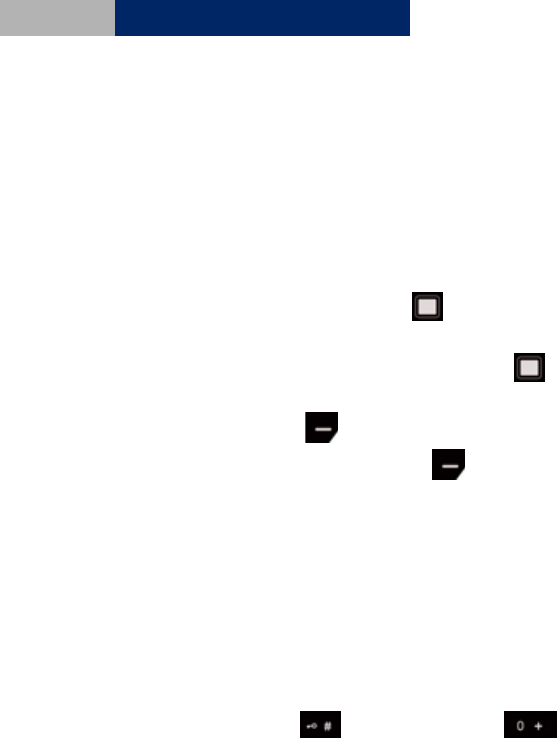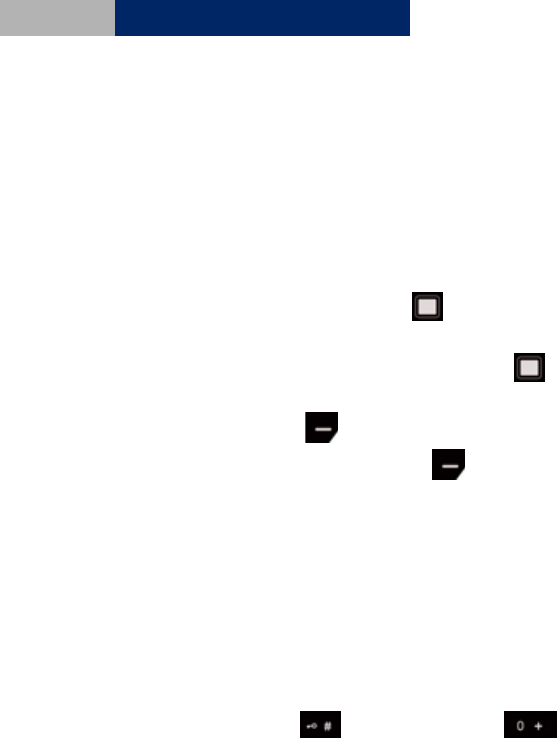
28
Chapter1
1.10 Menus
Features of the phone are grouped according to the functions and are
accessed through the main menus. Each main menu contains submenus,
which you can make use of and customize your own features. You can access
these menus and submenus by using the scroll and direction keys.
1.11 How to Use Scroll and Direction Keys
• At the start screen, press OK key to enter into the “Menu”. Press the
scroll and direction key to browse through each submenu.
• When you arrive at a submenu, press OK key to enter into the sub-
menu.
• Press Right soft key from the submenu level to return to the previous
menu. Keep pressing Right soft key to return to the start screen.
1.12 How to input text
The text input modes can be categorized into alphabetical mode and
numerical mode. Alphabetical modes are used to input characters and
numerical mode is used to input numbers. There are two ways to input
characters: Traditional multi-tap method and predictive input (Zi).
You can change the key-in method (options from ABC, Zi text, 123, to Symbol)
by pressing the pound key. The keypad of stands for space bar
while keying in message.
The text editor can be classified according to the purpose and input mode:
• Message editor
- Full screen with background picture.
- With input method indicator.
- A small area for displaying scroll bar is reserved beyond the editor
area at the right of screen.
- Show scroll bar if input content length is over one page.
- Examples: write SMS, E-Mail letter, and MMS.
• Non-scroll editor