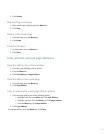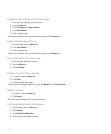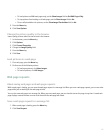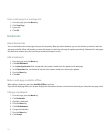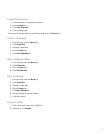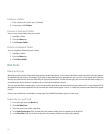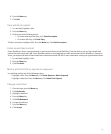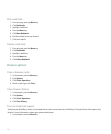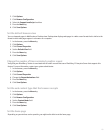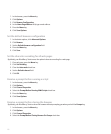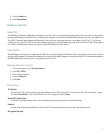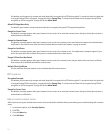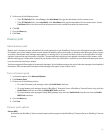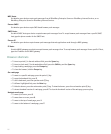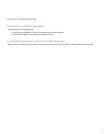2. Click Options.
3. Click Browser Configuration.
4. Select the Support JavaScript check box.
5. Press the Menu key.
6. Click Save Options.
Set the default browser view
You can view web pages in Mobile view or Desktop view. Desktop view displays web pages in a wide screen format that is similar to the
format in which web pages appear in a browser on a computer.
1. In the browser, press the Menu key.
2. Click Options.
3. Click General Properties.
4. Set the Default View field.
5. Press the Menu key.
6. Click Save Options.
Change the number of times animated graphics repeat
Verify that your BlackBerry® device is associated with an email account that uses a BlackBerry® Enterprise Server that supports this
feature. For more information, contact your system administrator.
1. In the browser, press the Menu key.
2. Click Options.
3. Click General Properties.
4. Change the Repeat Animations field.
5. Press the Menu key.
6. Click Save Options.
Set the web content type that the browser accepts
1. In the browser, press the Menu key.
2. Click Options.
3. Click Browser Configuration.
4. Set the Content Mode field.
5. Press the Menu key.
6. Click Save Options.
Set the home page
Depending on your wireless service provider, you might not be able to set the home page.
131