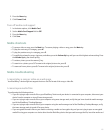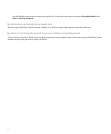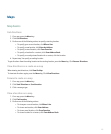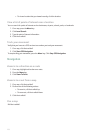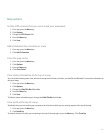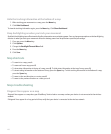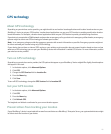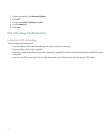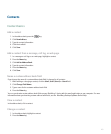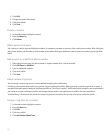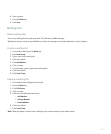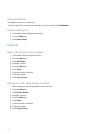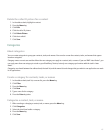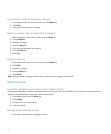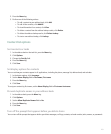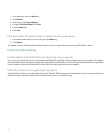Contacts
Contact basics
Add a contact
1.
In the address book, press the
key.
2. Click New Address.
3. Type the contact information.
4. Click the trackball.
5. Click Save.
Add a contact from a message, call log, or web page
1. In a message or call log or on a web page, highlight a contact.
2. Press the Menu key.
3. Click Add to Address Book.
4. Type the contact information.
5. Press the Menu key.
6. Click Save.
Name a custom address book field
If you change the name of a custom address book field, it changes for all contacts.
1. When adding or changing a contact, click the User1, User2, User3, or User4 field.
2. Click Change Field Name.
3. Type a name for the customer address book field.
4. Press the Enter key.
You can synchronize custom address book fields on your BlackBerry® device with the email application on your computer. For more
information about synchronizing custom address book fields, see the BlackBerry Desktop Software Online Help.
View a contact
In the address book, click a contact.
Change a contact
1. In the address book, highlight a contact.
2. Press the Menu key.
163