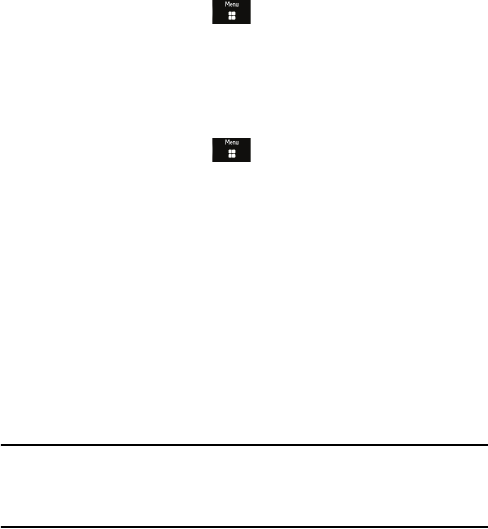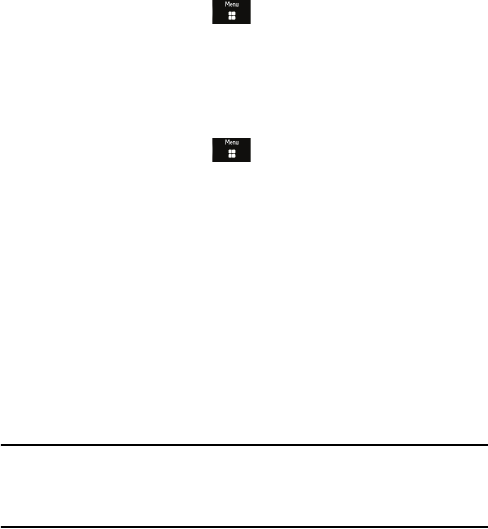
Media
103
Media
The Media menu is used to manage your media files (audio, pictures,
videos and other files).
Media files are organized in a series of folders. You can also create
additional folders or sub-folders to further organize your files.
Create a New Folder
1. From the Idle screen, touch Media Create Folder.
2. Use the onscreen keypad/keyboard to enter a name for the new folder.
3. Touch OK.
Manage Files and Folders
1. From the Idle screen, touch Media Manage.
2. Touch Move to move files or folders to a new location, Copy to copy
files or folders in a new location.
3. Navigate to the location of the files or folders you wish to copy.
4. Touch the check box next to each file to be moved or copied, or touch
All to place a check mark beside all items.
5. Touch Move or Copy.
6. If your phone contains a memory card, touch Phone or Memory Card
to select a location.
7. Navigate to the location where you want to place the folder(s) or file(s)
and touch Move Here or Paste Here.
Note: Only unlocked files and folders can be moved or copied. The Audio, Pictures, Videos and
Other Files folders are permanently locked. Ringtones and wallpapers supplied with your phone
are permanently locked. Files you have placed on the phone are unlocked unless you have
locked them (see “File and Folder Options” on page 104).