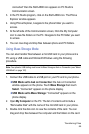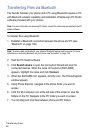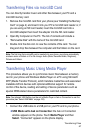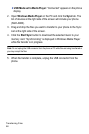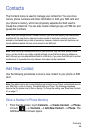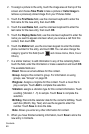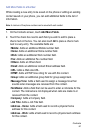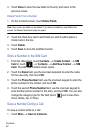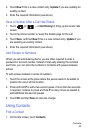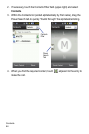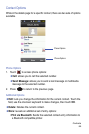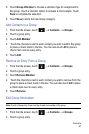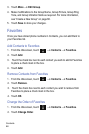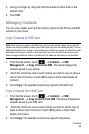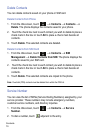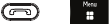
Contacts
63
2. Touch New if this is a new contact entry, Update if you are updating an
existing contact.
3. Enter the required information (see above).
Save a Number After a Call Has Ended
1. Touch (or Call History) to bring up the recent calls
screen.
2. Touch the phone number to reveal the Details page for the call.
3. Touch Save, and then New if this is a new contact entry, Update if you
are updating an existing contact.
4. Enter the required information (see above).
Add Pauses to Numbers
When you call automated systems, you are often required to enter a
password or account number. Instead of manually entering the numbers
each time, you can store the numbers in Contacts with pauses between
entries.
To add a pause between a series of numbers:
1. Touch the screen at the place where the pause needs to be added to
position the cursor at that location.
2. Press and hold P to add a two-second pause. If more than two seconds
is required, continue to press and hold P as many times as needed to
add additional two-second pauses.
3. Touch OK and then Save to store the change.
Using Contacts
Find a Contact
1. On the Idle screen, touch Contacts.