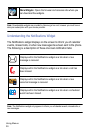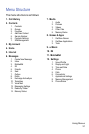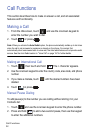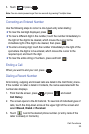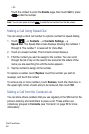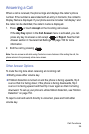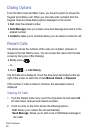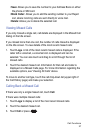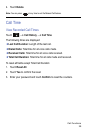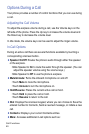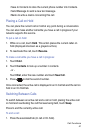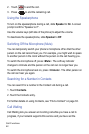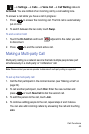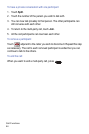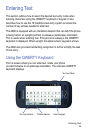Call Functions
38
Saving a Missed Call to Contacts
1. Touch Logs. A list of the most recent missed calls is displayed.
2. Touch the desired missed call. You will see different choices,
depending on the settings for your “Save New Contacts to” option.
3. Touch Save
New.
For further details on saving Contacts, see “Add New Contact” on page 59.
Sending a Message to a Missed Call
1. Touch Logs. A list of the most recently missed calls is displayed.
2. Touch the desired missed call.
3. Touch Send Message.
4. At the Create screen, touch the empty text field and use the onscreen
alphanumeric keys to type a message.
5. When you are finished your message, touch OK.
6. To add additional recipients, touch the yellow recipients field. Insert
new recipients by:
•Press the yellow field and then enter the number manually.
•Select from Recent Contacts.
•Select an entry from Contacts.
•Select members of a Group.
7. Touch Send to initiate delivery.
Deleting a Missed Call
1. Touch Logs. A list of the most recently missed calls is displayed.
2. Touch Delete.
3. Touch the check box next to each entry you wish to select for deletion
to place a check mark in the box. You can also touch All to place a
check mark next to every entry.