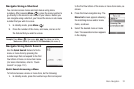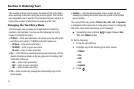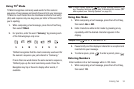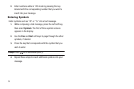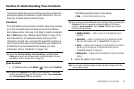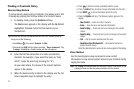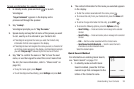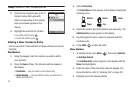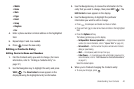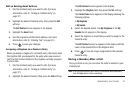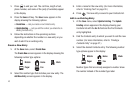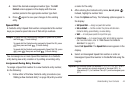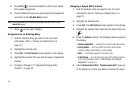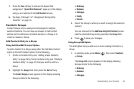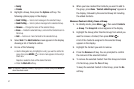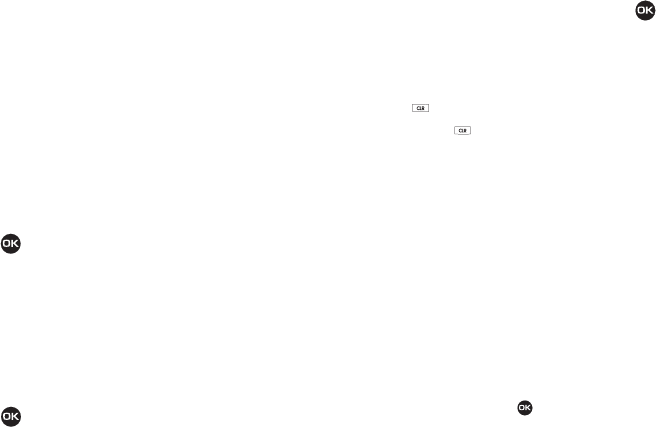
Understanding Your Contacts 40
• Mobile
•Home
•Work
•Pager
•Email
•Group
•Ringtone
•Fax
4. Enter a phone number or Email address in the highlighted
field.
5. Repeat steps 3 and 4 as needed.
6. Press to save the new entry.
Editing a Contacts Entry
Editing Contacts Name and Numbers
1. Find the Contacts entry you wish to change. (For more
information, refer to “Finding a Contacts Entry” on
page 37.)
2. Use the Navigation key to highlight the entry and press
VIEW
( ). The
View Contact
screen appears in the
display showing the highlighted entry’s information.
3. Use the Navigation key to review the information for the
entry that you wish to change, then press
EDIT
( ). The
Edit Contact
screen appears in the display.
4. Use the Navigation key to highlight the particular
information you want to add or change.
•
Press to backspace and delete numbers or letters.
•
Press and hold to clear all numbers or letters in the highlighted
field.
•
Press the
Options
soft key.
The following options pop-up in the display:
–
Set Speed Dial
/
Remove Speed Dial
— Assign/remove a speed dial
number. (For more information, refer to
“Speed Dial”
on page 44.)
–
Set as default
— Set the number the phone will dial when Contacts
dialing or speed dialing.
–
Wait
— A hard pause (waits for input from you).
–
2-Sec Pause
— A 2-second pause after which dialing resumes. (For
more information, refer to
“Add Pauses to Contacts Numbers”
on page 41.)
Select the desired option.
5. When you’re finished changing the Contacts entry:
•
To save your changes, press .