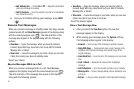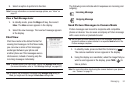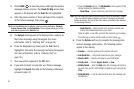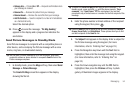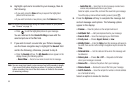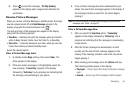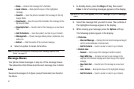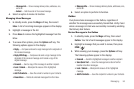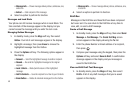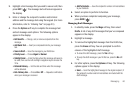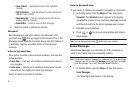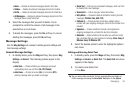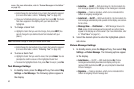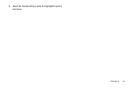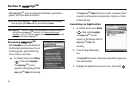59
•Message Info
— Shows message delivery status, addressee, size,
and so on.
•Extract
— Calls recipient of this message.
4. Select an option to perform its function.
Messages and Lock Mode
Your phone can still receive messages while in Lock Mode. The
time and date of the message appear in the display, but you
cannot access the message until you enter the lock code.
Managing Outbox Messages
1. In standby mode, press the
Msgs
soft key, then select
Outbox
. Your list of sent messages appear in the display.
2. Highlight a message, then press
Erase
to remove the
highlighted message from the Outbox.
3. Press the
Options
soft key. The following options appear in
the display:
•Forward
— Send the highlighted message to another recipient.
•Resend
— Re-send the highlighted message to the original
recipient.
•Lock
/
Unlock
— Block/permit erasure of the highlighted
message.
• Add To Contacts
— Save the recipient’s number to your Contacts.
•Erase Outbox
— Delete all unlocked messages from the Outbox.
•Message Info
— Shows message delivery status, addressee, size,
and so on.
4. Select an option to perform its function.
Draft Box
Messages in the Draft Box are those that have been composed
but never sent. You can return to the Draft Box at any time to
view, edit, or send a draft message.
Create a Draft Message
1. In standby mode, press the
Msgs
soft key, then select
Send
Message
➔
Text Message
. The
Create Text Msg
screen
screen appears in the display showing the
To:
list.
2. Enter the phone Number or Email address of a recipient,
then press .
3. Compose your message using the keypad, then press the
Options
soft key and select
Save As Draft
. A confirmation
message appears in the display and your message is
saved to the Drafts box.
View and Edit Draft Text Messages
1. In standby mode, press the
Msgs
soft key, then select
Drafts
. A list of any draft messages that you’ve saved
appears in the display.