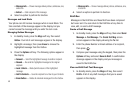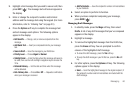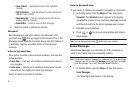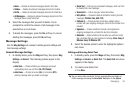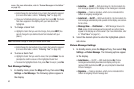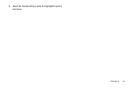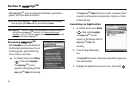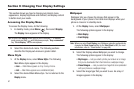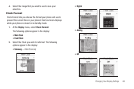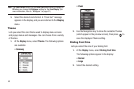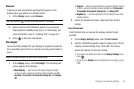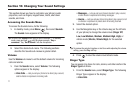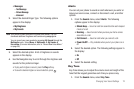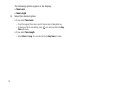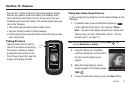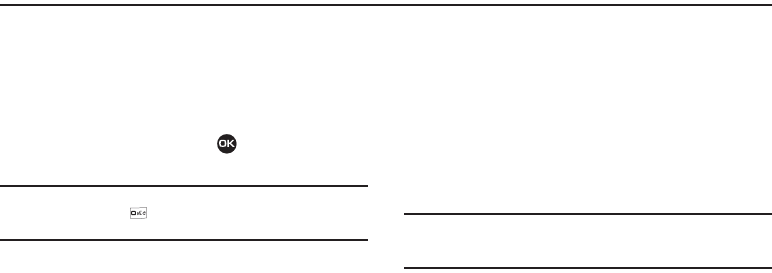
67
Section 9: Changing Your Display Settings
This section shows you how to change your phone’s menu
appearance, display brightness and contrast, and display content
to better meet your needs.
Accessing the Display Menu
To access the Display menu, do the following:
1. In standby mode, press Menu ( ), then select Display.
The
Display
menu appears in the display.
Tip:
To launch the Display menu using a voice command — In standby
mode, press and hold until the phone prompts, “Say a command.”
Say “Go to Display” into the microphone.
2. Select the desired sub-menu. The following sections
describe the Display sub-menus in greater detail.
Menu Style
1. At the
Display
menu, select Menu Style. The following
Main Menu styles appear in the display:
•
Icon
— Main Menu appears as 4-by-3 array of icons.
•
List
— Main Menu appears as a scrollable list (text).
2. Select the desired Main Menu style. You’re returned to the
Display
menu.
Wallpaper
Wallpaper lets you choose the images that appear in the
background of your phone’s front and main displays while your
phone is closed or in standby mode.
1. At the
Display
menu, select Wallpaper.
The following options appear in the display:
•Main Display
• Front Display
Note:
When you select
Front Display
, your Wallpaper selection automatically
changes the
Clock Format
setting for the
Front Clock
to
Off
. (For more
information, refer to “Clock Format” on page 68.)
2. Select the Display whose Wallpaper you wish to change.
The following options appear in the display:
•
My Images
— Lets you select a photo you’ve taken or an image
that you’ve downloaded from the Internet as a wallpaper image.
•
Preset Images
— Lets you select an image that came preloaded
with your phone as a wallpaper image.
3. Select the image type that you wish to use. An array of
images appears in the display.