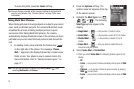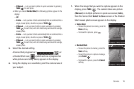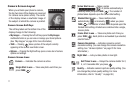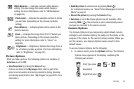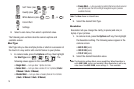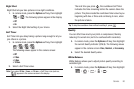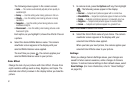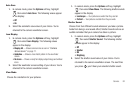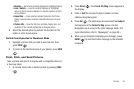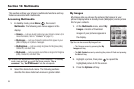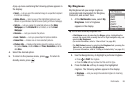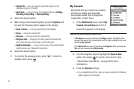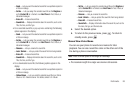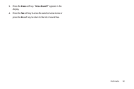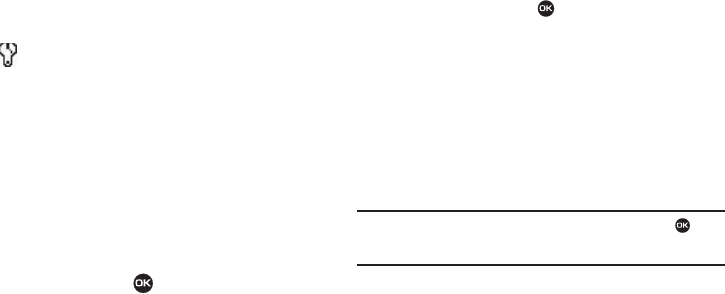
83
Reset Settings
3. In camera mode, press the Options soft key, highlight
, then select Reset Settings. You are prompted to
confirm reset of all camera settings.
•
Select the
Yes
option to reset the camera settings to default values.
•
Select the
No
option to keep the current camera settings.
Zoom
Zoom lets you temporarily enlarge the pictures you take.
Increasing the Zoom (1 – 7) enlarges your pictures (0 is normal).
ᮣ
In camera mode, press the Navigation key Up or Down to
adjust the Zoom (the screen image enlarges to show the
affects of your changes).
The next time you press , the camera takes an
enlarged picture according to your selected Zoom setting.
Brightness
Brightness lets you temporarily lighten the pictures you take.
Increasing the Brightness (-4 – +4) lightens your pictures (0 is
normal).
ᮣ
In camera mode, press the Navigation key Left or Right to
adjust the Brightness (the screen image lightens or
darkens to show the affects of your changes).
The next time you press , the camera takes a lighter or
darker picture according to your selected Brightness
setting.
My Images
Saved pictures are stored in the My Images folder. You can
browse the pictures one at a time (expanded mode), or view
several pictures at once in thumbnail format.
1. In camera mode, press the My Images soft key. Any
pictures that you’ve saved appear in the display.
Tip:
You can also access the My Images folder by pressing
Menu
( ) and
selecting
Multimedia
➔
My Images
. (For more information, refer to “My
Images” on page 85.)
2. Use the Navigation key to browse pictures in the gallery.
3. Press the Options soft key while viewing pictures in the
Gallery. The following options appear in the display:
•
Send
— Send the currently displayed or highlighted picture as a
Picture message.
• Online Album
— Send a copy of the highlighted picture to your
Album on your Wireless Carrier’s server (using a Picture message).
•
Set As
— Assign the currently displayed or highlighted picture to
be standby screen Main Wallpaper, as a Picture ID for someone in
your Contacts list, or as Front Wallpaper.