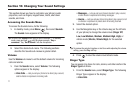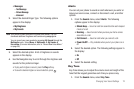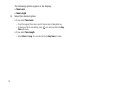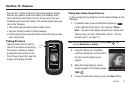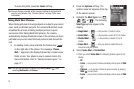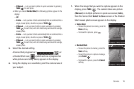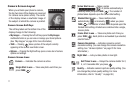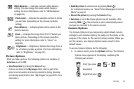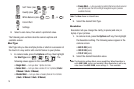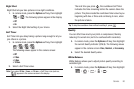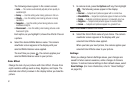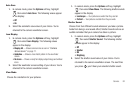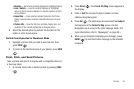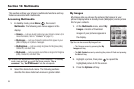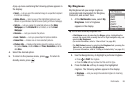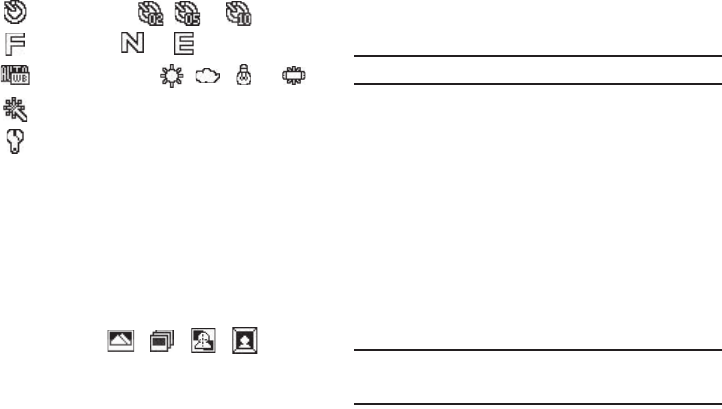
79
2.
Select a sub-menu, then select a preferred value.
The following sub-sections describe camera options and
available values.
Shot Type
Shot Type lets you take multiple photos or shots in succession at
the touch of a key and/or add colorful frames to your photos.
1. In camera mode, press the Options soft key, then highlight
the Shot Type icon ( / / / ). The
following values appear in the camera screen:
•
Single Shot
— Lets you take 1 photo at a time.
•
Series Shot
— Lets you take a series of 3 or 5 photos (
3 Auto
/
3 Manual
/
5 Auto
/
5 Manual
).
•
Divided Shot
— Lets you take a mosaic photo of 4 or 9 shots
(
4Auto
/
4 Manual
/
9 Auto
/
9 Manual
).
•
Frame Shot
— Lets you select a colorful frame to include around
your photos (use the Left and Right navigation keys to preview
available frames).
Note:
The
None
frame is a blank frame.
2. Select the desired Shot Type.
Resolution
Resolution lets you change the clarity (in pixels) and size (in
bytes) of your pictures.
1. In camera mode, press the Options soft key, then highlight
the Resolution setting. The following values appear in the
camera screen:
•
640 X 480
(pixels)
•
320 X 240
(pixels)
•
176 X 144
(pixels)
2. Select the desired Resolution value.
Note:
The Resolution setting affects zoom capabilities. When Resolution is
set to 640 X 480, zoom is not available. When Resolution is set to any
value lower than 640 X 480, zoom settings 1 – 7 are available.
Self Timer (also , , or )
Quality (also , or )
White Balance (also , , , or )
Color Effect
Settings