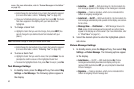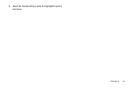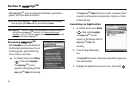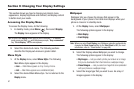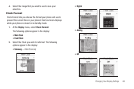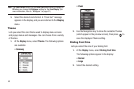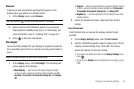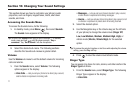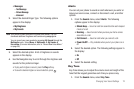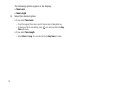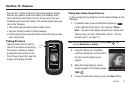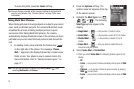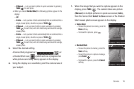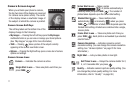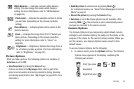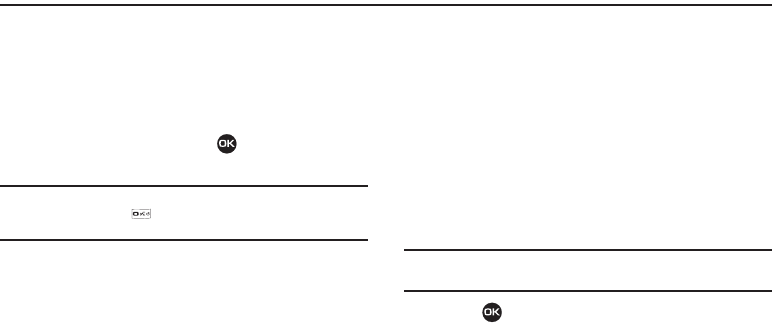
71
Section 10: Changing Your Sound Settings
This section shows you how to customize your phone’s audio
properties, such as ringers, keypad tones, alerts, shut down
sounds, and more.
Accessing the Sounds Menu
To access the Sounds menu, do the following:
1. In standby mode, press Menu ( ), then select Sounds.
The
Sounds
menu appears in the display.
Tip:
To launch the Sounds menu using a voice command — In standby
mode, press and hold until the phone prompts, “Say a
command.” Say “Go to Sounds” into the microphone.
2. Select the desired sub-menu. The following sections
describe the Sounds sub-menus in greater detail.
Volume
Use the
Volume
sub-menu to set the default volume for incoming
calls and alarms.
1. From the
Sounds
menu, select Volume. The following
options appear in the display:
•
Voice Calls
— Lets you set your phone to be silent, play a sound,
and/or vibrate in response to incoming calls.
•
Messages
— Lets you set your phone to be silent, play a sound,
and/or vibrate in response to incoming messages.
•
Alarms
— Lets you set your phone to be silent, play a sound, and/
or vibrate in response to a preset alarm time being reached.
2. Select the desired option.
3. Use the Navigation key or the Volume key (on the left side
of your phone) to change the volume level (Ringer Off,
Low, Low/Medium, Medium, Medium/High, High) or
vibrate mode (Vibrate, Vibrate/High) for the selected
option.
Tip:
To preview the selected ringtone or alert tone while adjusting the volume
setting, press the Play soft key.
4. Press to save the volume level/vibrate mode.
Ringer Type
You can assign ring tones for calls, alarms, and other alerts in the
Ringer Type sub menu.
1. From the
Sounds
menu, select Ringer Type. The following
Ringer Types appear in the display:
•
Voice Calls