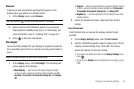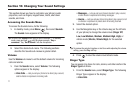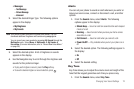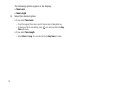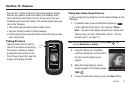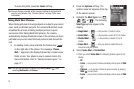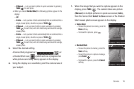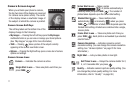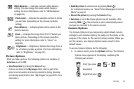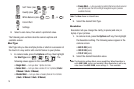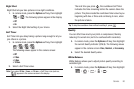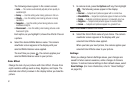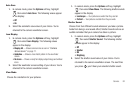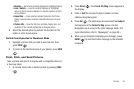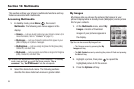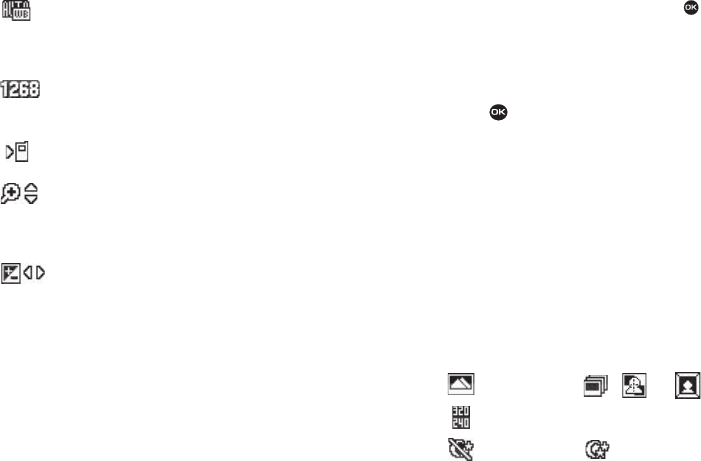
Camera 78
White Balance — Indicates camera’s white balance
setting. (You can change the camera white balance
setting. For more information, refer to “White Balance”
on page 80.)
Photo Limit — Indicates the available number of photos
you can take. (Depending on the camera resolution
setting.)
Phone Memory
— Indicates photos will be stored in the
phone’s memory.
Zoom — Enlarges the image from X0 to X7 before you
take a picture. (Depending on the camera resolution
setting. For more information, refer to “Zoom” on
page 83.)
Brightness — Brightens or darkens the image from -4
to +4 before you take a picture. (For more information,
refer to “Brightness” on page 83.)
Picture Options
After you take a picture, the following options are available (if
Auto Save
is set to
Off
):
•
Save the picture
by pressing the
Save
soft key.
Pictures are stored in the
My Images
folder, which is part of the
phone’s memory and/or card memory devoted to storing, browsing,
and viewing saved pictures. (See
“My Images”
on page 83 for more
information.)
•
Send the picture
to someone else by pressing
Send
( ).
For a detailed procedure, see
“Send Picture Messages in Camera
Mode”
on page 52.
•
Discard the picture
by pressing the
Cancel
soft key.
If
Auto Save
is set to
On
, these options are not available. After
pressing
TAKE
( ), the picture(s) is (are) automatically saved,
and you are returned to the camera screen.
Camera Options
The Camera Options let you temporarily adjust default camera
settings to suit available lighting, the subject of the photo, or the
purpose of the photo, for the current camera session. When you
exit the camera, your Camera Options values revert to their
default values.
To access Camera Options, do the following:
1. In camera mode, press the Options soft key. The Camera
Options menu appears in the display, containing the
following sub-menus:
Shot Type (also , , or )
Resolution
Night Shot (also )