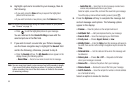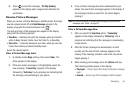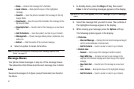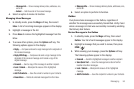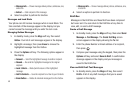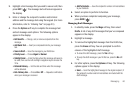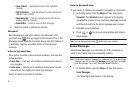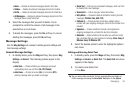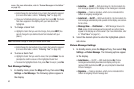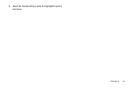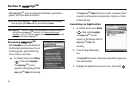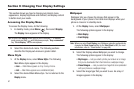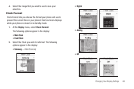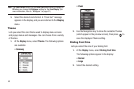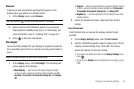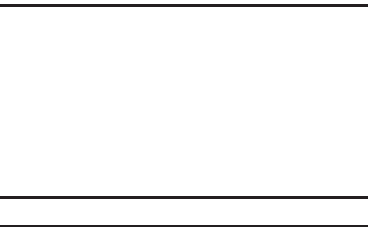
63
menu. (For more information, refer to “Review Messages in the Outbox”
on page 58)
•
Enter/change the text content of your Quick Text using the keypad.
(For more information, refer to
“Entering Text”
on page 33.)
•
Once you’re finished entering your Quick Text, press
OK
. The Quick
Text menu appears in the display with your new Quick Text
highlighted.
3. To change a Quick Text:
•
Highlight a Quick Text you want to change, then press
EDIT
. (You
cannot change the pre-defined Quick Text included with your
phone.)
Note:
You cannot change or erase pre-loaded Quick Texts.
•
Enter/change the text content of your Quick Text using the keypad.
(For more information, refer to
“Entering Text”
on page 33.)
4. To erase a Quick Text:
•
Highlight a Quick Text you want to erase, then press
Erase
. You are
prompted to confirm erasure of the highlighted Quick Text.
•
To erase the highlighted Quick Text, press
Yes
. To keep it, press
No
.
Text Message Settings
1. In standby mode, press the
Msgs
soft key, then select
Msg
Settings
➔
Text Message
. The following options appear in
the display:
•Auto View
—
On
/
Off
— With Auto View On, the full content of a
text message appears in the display as the messages is received.
• Signature
— Create a signature, which can be included at the
bottom of outgoing message text.
•Auto Scroll
—
On
/
Off
— With Auto Scroll On, the full content of a
text message automatically rolls upward on the display, one screen-
full at a time.
•Message View
—
Chat
/
Normal
— With Message View set to
Chat
, series of text messages exchanged with one other phone
appear in the display as a chat session. (For more information, refer
to
“Chat View”
on page 52.)
2. Select the desired option to enter the highlighted option’s
sub-menu.
Picture Message Settings
1. In standby mode, press the
Msgs
soft key, then select
Msg
Settings
➔
Picture Message
. The following options appear
in the display.
• Auto Receive
— On/Off — With Auto Receive
On
, Picture
messages automatically download and display as they are
received. With Auto Receive
Off
, you are prompted to download
Picture messages.
• Signature
— Create a signature, which can be included at the
bottom of outgoing Picture message text.