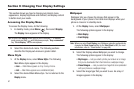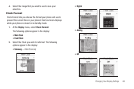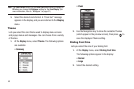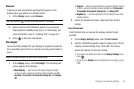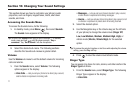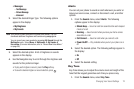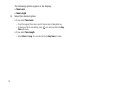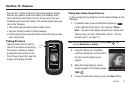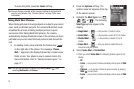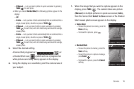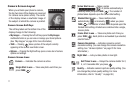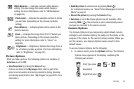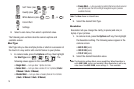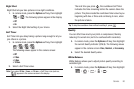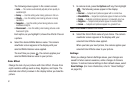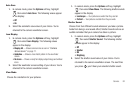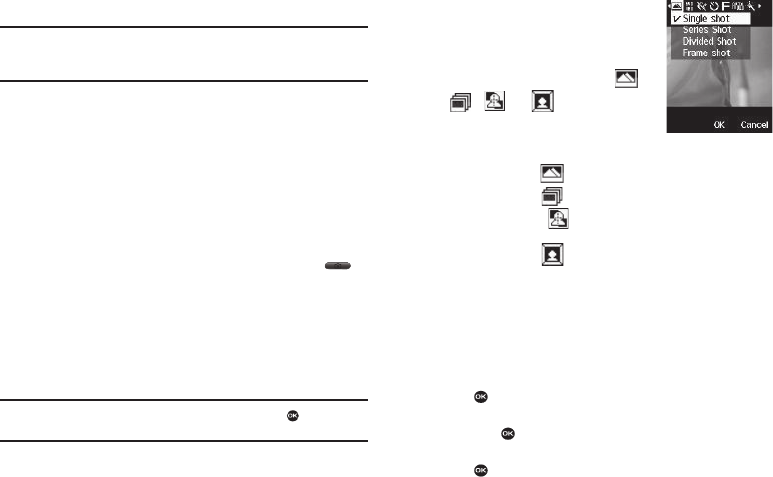
75
To erase the photo, press the
Cancel
soft key.
Tip:
You can change a number of the camera’s settings to suit particular
uses for your pictures. See “Camera Options” on page 78 for more
information.
Taking Multi Shot Pictures
When taking pictures of moving subjects or subjects you cannot
pose, such as children and pets, the camera’s Multi Shot mode
simplifies the process of taking multiple pictures in quick
succession. After taking Multi Shot pictures, the camera
automatically displays thumbnail views of the pictures you have
just taken so you can select the best picture(s) and discard the
rest.
1. In standby mode, press and hold the Camera key ( )
on the right side of the phone. The message “
Please,
Wait...
” appears in the display followed by a camera view
finder screen. Your phone is now in camera mode. (For
more information, refer to “Camera Screen Layout” on
page 77.)
Note:
You can also activate the camera by pressing Menu ( ), then
selecting Multimedia ➔ Camera.
2. Press the Options soft key. The
options menu bar appears at the top
of the camera screen.
3. Highlight the Shot Type icon ( ,
, , or ). The following
Shot Type options appear in the
display:
•
Single Shot
— — Lets you take 1 photo at a time.
•
Series Shot
— — Lets you take a series of 3 or 5 photos.
•
Divided Shot
— — Lets you take a mosaic of 4 or 9
photos.
•
Frame Shot
— — Lets you select a colorful frame to
include around your photos.
4. Select
Series Shot
or
Divided Shot
.
•
When you select
Series Shot
, the following options appear in the
display:
–
Off
–
3 Auto
— Lets you take 3 photos automatically with one press of
TAKE
().
–
3 Manual
— Lets you take 3 photos in quick succession by pressing
TAKE
( ) for each photo.
–
5 Auto
— Lets you take 5 photos automatically with one press of
TAKE
().