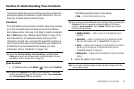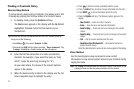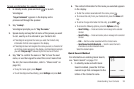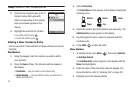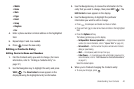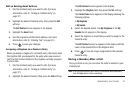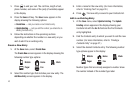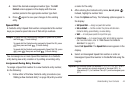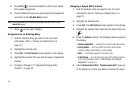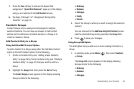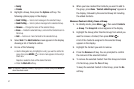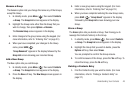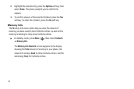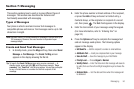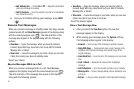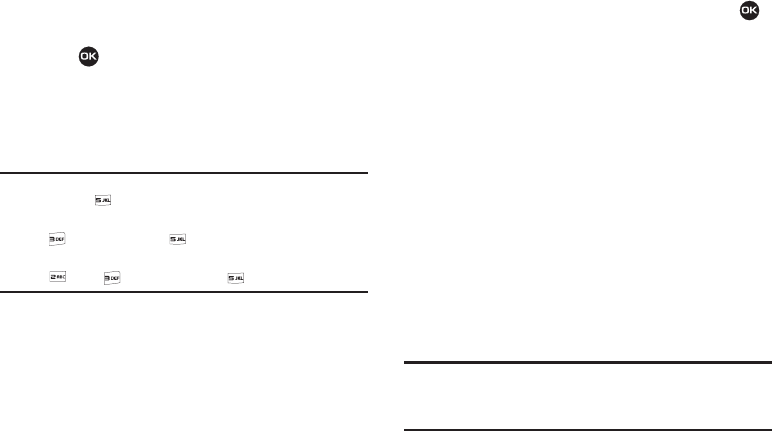
Understanding Your Contacts 44
4.
Select the desired unassigned number type. The
Edit
Contact
screen appears in the display with the new
number posted in the appropriate number type field.
5. Press again to save your changes to the existing
entry.
Speed Dial
A Contacts entry’s Speed Dial number corresponds to the number
keys you press to speed dial one of that entry’s numbers.
Example:
To speed dial the Contacts entry assigned to Speed Dial 5, press
and hold , (1-touch dialing).
To speed dial the Contacts entry assigned to Speed Dial 35, press
then press and hold , (2-touch dialing).
To speed dial the Contacts entry assigned to Speed Dial 235, press
, press , then press and hold , (3-touch dialing).
You can assign one or more Speed Dial numbers to a Contacts
entry during new entry creation or by editing an existing entry.
Assignment During Entry Creation
To assign a Speed Call number to a new Contacts entry number,
do the following:
1. Follow either of the New Contacts entry procedures (see
“Adding a New Contacts Entry” on page 39) until you enter
a name for the entry.
2. After entering the Contacts entry name,
do not press
.
Instead, highlight a number field.
3. Press the
Options
soft key. The following options appear in
the display:
• Set Speed Dial
— Assign a speed dial number.
• Set as default
— Set the number the phone will dial when
Contacts dialing, speed dialing, or voice dialing.
•Wait
— A hard pause (waits for input from you).
•2-Sec Pause
— A 2-second pause after which dialing resumes.
(For more information, refer to
“Add Pauses to Contacts
Numbers”
on page 41.)
Select
Set Speed Dial
. The
Speed Dial
screen appears in the
display.
4. Select an Unassigned Speed Dial number or enter an
Unassigned Speed Dial number in the
Go To
field using the
keypad.
Important!:
Do not enter Speed Call numbers 1, 211, 311, 411, 611, or 911.
These numbers are already assigned to Voicemail (001), to
Information (411), to Customer Care (611), and to emergency use
(911).