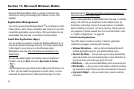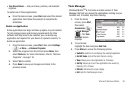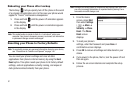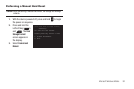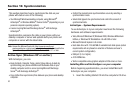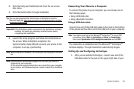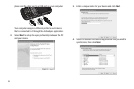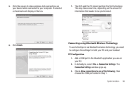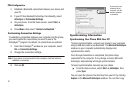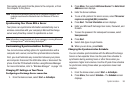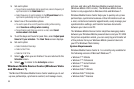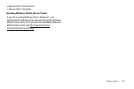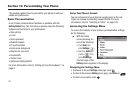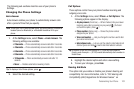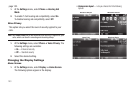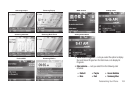97
PDA Configuration
1. Establish a Bluetooth connection between your device and
your PC.
2. If your PC has Bluetooth ActiveSync functionality, select
ActiveSync
in
Partnership Settings
.
3. On your phone, from the Home screen, select
Start
➔
ActiveSync
.
4. Press
Menu
, then select “
Connect via Bluetooth
.”
Customizing Connection Settings
To establish a connection between your computer and the phone,
you must enable the connections you want to use in the
ActiveSync
®
program. By default, all connections are enabled.
1. From the ActiveSync
®
window on your computer, select
File
➔
Connection Settings
...
2. Change the connection settings.
Note:
If your phone is not connected to the computer, click this button to
establish a connection.
3. Click on
OK
.
Synchronizing Information
Synchronizing Your Phone With Your PC
To begin synchronization, connect your phone to your computer
using a USB data cable or via Bluetooth. The
Microsoft ActiveSync
window on your computer automatically displays and
synchronization starts.
Once the synchronization is completed, the phone stays
connected to the computer. If any change is made, Microsoft
ActiveSync automatically will begin synchronization.
To begin synchronization manually on your phone.
ᮣ
From the Home screen, select
Start
➔
ActiveSync
, then
press
Sync
.
You can open the phone’s file directory from your PC by clicking
Explore
in the
Microsoft ActiveSync
window. You can then copy
If your phone is not
connected to the
computer, click this
button to establish
a connection.