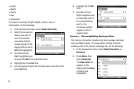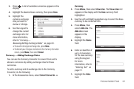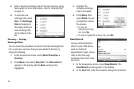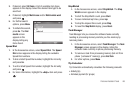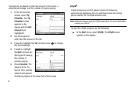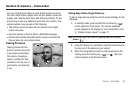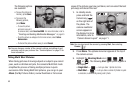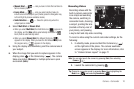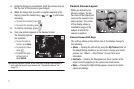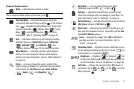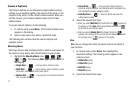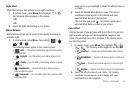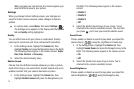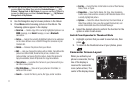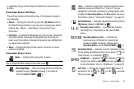71
3.
Using the display as a viewfinder, point the camera lens (at
the top-rear of the phone) at your subject.
4. When the image that you wish to capture appears in the
display, press the Camera key ( ) or to start video
recording.
•
To pause the recording, press .
•
To resume the recording, press .
5. To end the recording, press .
6. Your new picture appears in the Review Screen.
The following options
are available:
•
To save the video to
memory, press
Save
.
•
To preview the video,
press .
•
To discard the video
without saving it,
select
Cancel
.
Tip:
You can change a number of the camcorder’s options and settings to
suit particular uses for your videos. See “Camcorder Options” on
page 79.
Camera Screen Layout
When you activate your
phone’s camera, the top
two lines of the display are
reserved for camera icons
(when active). The center
of the display shows a
viewfinder image of the
subject at which the
camera is pointed.
Camera Screen Soft Keys
The soft key labels on the bottom line of the display change to
the following:
•
Album
— Pressing the Left soft key opens the
My Pictures
folder on
the Default Storage location so you can view or manage your stored
pictures. See
“Album — My Pictures”
on page 76 for more
information.
•
Shortcuts
— Pressing
the Navigation key
takes a picture of the
subject currently appearing in the camera view finder screen.
•
Menu
— Pressing the Right soft key opens a menu bar of camera
options and settings.
145145145