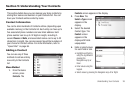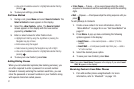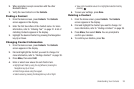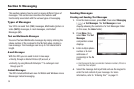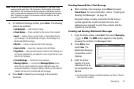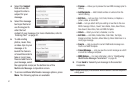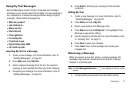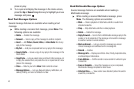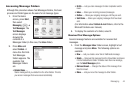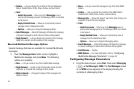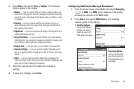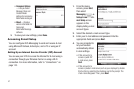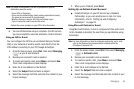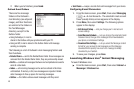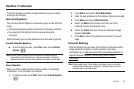Messaging 44
Accessing Message Folders
Although this procedure shows Text Messages folders, the basic
process and folder types are the same for all message types.
1. From the Home
screen, press
Start
,
then select
Messaging
() ➔
Text Messages
. The
Text Messages
screen displays
showing the
contents of a
Messages folder (in this case, the
Inbox
folder).
2. Press
Menu
and
select
Folders
. A
menu tree that lists
Text Messages
folders appears. The
available Text
Messages folders
are:
• Deleted Items
—
Stores messages that you delete from the other folders. This lets
you recover messages that were erased accidentally.
• Drafts
— Lets you store messages for later completion and/or
reuse.
• Inbox
— Stores your incoming (received) messages.
• Outbox
— Stores your outgoing messages until they are sent.
•Sent Items
— Stores your outgoing messages that have been
sent.
(For information about
Outlook E-mail
folders, refer to the
Microsoft Outlook user manual.)
3. To display the contents of a folder, select it.
Received Text Message Options
Several message features are available for received text
messages.
1. From the
Messages Inbox
folder screen, highlight a text
message and press
Menu
. The following options are
available:
•New
— Lets you create a new Text or Multimedia message.
• Delete
— Removes this message from the Inbox folder and places
it in the Deleted Items folder. To delete more than one message,
use the
Select Messages
option.
• Mark as Unread
— Changes the status of this message from
Read to Unread.
•Move
— Lets you move this message to other folders.