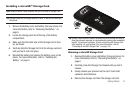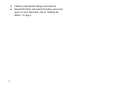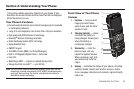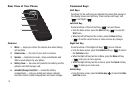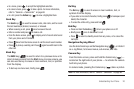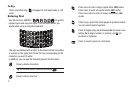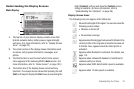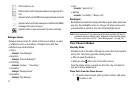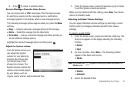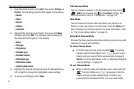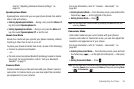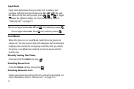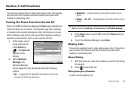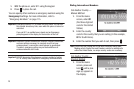Understanding Your Phone 22
Understanding the Display Screens
Main Display
1. The top line of your phone’s display contains icons that
indicate network status, battery power, signal strength,
and more. (For more information, refer to “Display Screen
Icons” on page 22.)
2. The center portion of the display shows information such
as menus, call progress information, messages, and
photos.
3. The Shortcut bar is used to select which Home screen
menu appears in the Samsung WizPro
Home
screen. (For
more information, refer to “Home Screen” on page 103.)
4. The bottom line of the display shows current soft key
functions. The sample screen shows that pressing the Left
(
Start
) soft key will display the
Start
menu and pressing the
Right (
Contacts
) soft key will show the
Contacts
screen,
listing all contacts. (For more information, refer to
“Understanding Your Contacts” on page 36.)
Display Screen Icons
The following icons can appear in the Status bar:
3
2
1
4
Shows the strength of the signal. You can also view the
following service status:
• Wireless is turned off.
• No wireless coverage.
Appears when the ring type has been set to Vibrate in the
current profile or the ring tone in Sounds has been set
to Vibrate. Also, appears when the Silent profile is
activated.
Appears when Bluetooth is activated. For details, see
page 110.
Appears when a Bluetooth headset or handsfree kit
connects with your device.
Appears when EVDO data transfer speed is available.
Appears when 1X data speed is available.