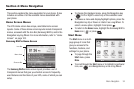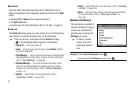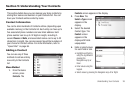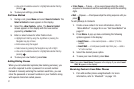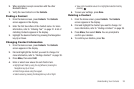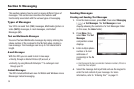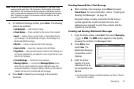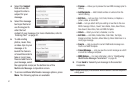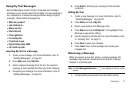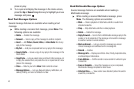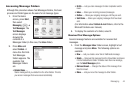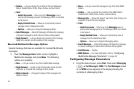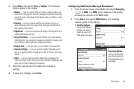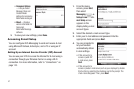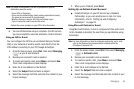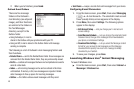Messaging 42
Using My Text Messages
My Text Messages consist of 9 pre-composed text message
phrases you can quickly insert into the body of a new message or
as a response to a received message without having to type a
message. These default messages are:
•
What are you up to?
•
Just checking in...
•
Where are you?
•
Check this out!
•
I’ll be right there.
•
I’m running late.
•
I’ll get back to you.
•
Urgent! Please reply ASAP.
•
Let’s catch up soon.
Inserting My Text in a Message
1. Create a new message. For more information, refer to
“Sending Messages” on page 39
2. Press
Menu
and select
My Text
.
3. Select a desired message from the list. The selected
message is then inserted into the body of the message.
4. Complete your message. For more information, refer to
“Sending Messages” on page 39
5. Press
Send
to transmit your message to the selected
recipients.
Editing My Text
1. Create a new message. For more information, refer to
“Sending Messages” on page 39
2. Press
Menu
and select
My Text
.
3. Select a pre-existing Text Message entry.
4. Press
Menu
and select
Edit My Text
. The highlighted Text
Message is opened for editing.
5. Use the keypad to edit the text. For more information, refer
to “Entering Text” on page 21.
6. Press
Done
to save your changes.
7. Press
Insert
return to the message and include your
changed text.
Retrieving a Message
When you receive a new text, picture, or video message, the
message ringer sounds (unless turned off) and the message
displays in a preview pane.
Note:
The Text Message Notification icon displays on the top of the
screen.
1. To remove the preview pane from the Home screen,