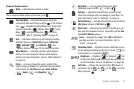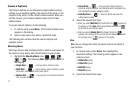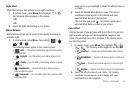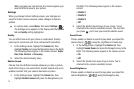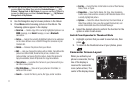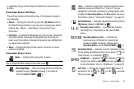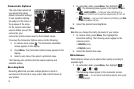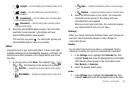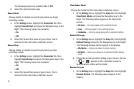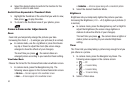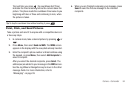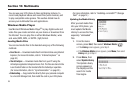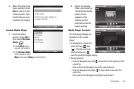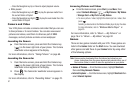Camera – Camcorder 80
•
Daylight
— Use this setting when recording videos in full
sun.
•
Cloudy
— Use this setting when recording videos in
cloudy conditions.
•
Incandescent
— Use this setting when recording videos
under incandescent lights.
•
Fluorescent
— Use this setting when recording videos
under fluorescent lights.
2. Select the desired White Balance value. The camcorder
viewfinder screen appears in the display with your
selected White Balance value applied.
The next time you press , the camcorder applies your
selected White Balance value to your video.
Effect
Change the look of your videos with Effect. Choose from eight
available settings such as Black&White, Negative, and Sepia. The
selected color effect previews in the display before you record
the video.
1. In camera mode, press Menu, then highlight / /
/ . The following values appear in the display:
•
No Effect
— Subjects and pictures appear with a normal
hue.
•
Black&White
— Subjects and videos appear in black and
white.
• Sepia
— Subjects and pictures videos in a brownish-gray
hue.
• Negative
— Subjects and videos appear in inverted colors.
2. Select the Effects value of your choice. The camcorder
viewfinder screen appears in the display with your
selected Effects value applied.
When you record your next video, the camcorder applies
your selected Effects value to your video.
Settings
When you change Camcorder Settings values, your changes are
saved for future camcorder sessions, unlike changes to
Camcorder Options.
Quality
You can affect how much your video is compressed, thereby
reducing it’s overall size (not to be confused with resolution).
1. In the
Settings
menu, highlight the
Camcorder
tab, then
highlight
Quality
and press the Navigation key to the Right.
The following values appear in the camcorder screen:
Fine, Normal, or Economy.
2. Select the desired Quality value.
Audio
1. In the
Settings
menu, highlight the
Camcorder
tab, then
highlight
Audio
and press the Navigation key to the Right.