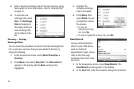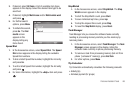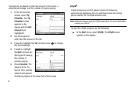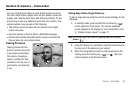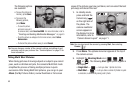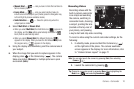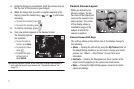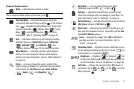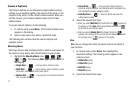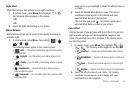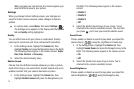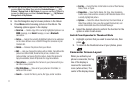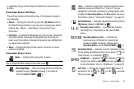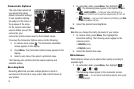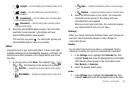73
Camera Options
The Camera Options let you temporarily adjust default camera
settings to suit available lighting, the subject of the photo, or the
purpose of the photo, for the current camera session. When you
exit the camera, your Camera Options values revert to their
default values.
To access Camera Options, do the following:
1. In camera mode, press Menu. The Camera Options menu
appears in the display.
2. Select a sub-menu, then select a preferred value.
The following sub-sections describe camera options and
available values.
Shooting Mode
Shot Type lets you take multiple photos or shots in succession at
the touch of a key and/or add colorful frames to your photos.
1. Highlight the Shooting Mode icon ( , , ,
, or ). The following Shot Type options appear in
the display:
•
Single Shot
— — Lets you take 1 photo at a time.
•
Multi Shot
— — Lets you take a series of photos in quick
succession, automatically saving each photo.
•
Mosaic Shot
— — Lets you take 4 shots that combine to
form a mosaic photo.
•
Funny Mask
— — Lets you select colorful masks to
include around the subjects your photos (press the Navigation key
Left and Right to preview available masks).
• Smile Detection
— — Takes the photo only when the
subject person smiles.
2. Select the desired Shot Type.
•
When you select
Multi Shot
, the Multi Shot icon ( ) appears in
the display, and the
Size
setting automatically decreases to .
Each photo is automatically saved.
•
When you select
Mosaic Shot
, the Mosaic Shot icon ( )
appears in the display. When you take the first Mosaic Shot photo
the progress array ( ) appears in the display.
Size
Size
lets you change the clarity (in pixels) and size (in bytes) of
your pictures.
1. In camera mode, press Menu, then highlight the
Resolution setting. The following values appear in the
camera screen:
•
1600x1200
(pixels)
•
1280x1024
(pixels)
•
640x480
(pixels)
•
320x240
(pixels)
2. Select the desired Size value.