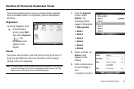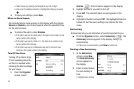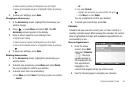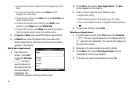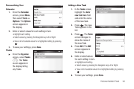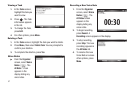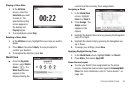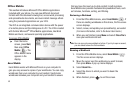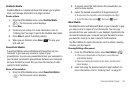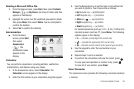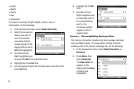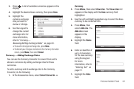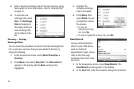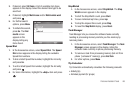59
Office Mobile
This section introduces Microsoft Office Mobile applications
included with your phone. You can view different document
formats with the document viewing tool, access word processing
and spreadsheets documents, and even instant message others
using the preloaded applications on your i225.
The i225 is an integrated communication device with the power
of a mobile phone and the intelligence of a PC. The i225 is loaded
with familiar Microsoft
®
Office Mobile applications, like Word
Mobile and Excel, and several specialty applications.
To access Office Mobile:
ᮣ
From the Home
screen, press
Start
,
then select
Office
Mobile
( ). The
Office Mobile menu
appears in the
display.
Excel Mobile
Excel Mobile works with Microsoft Excel on your computer to
give you easy access to copies of your workbooks. You can copy
workbooks from your computer to your handset. Synchronize
workbooks between your computer and your handset to ensure
that you have the most up-to-date content in both locations.
Excel Mobile also provides fundamental spreadsheet tools, such
as formulas, functions, sorting, and filtering.
Reviewing a Workbook
1. From the Office Mobile menu, select
Excel Mobile
( ). If
there are existing workbooks on this device, the file access
screen displays.
2. Select, review, and update your spreadsheet(s), as needed.
(For more information, refer to the Excel User Guide.)
3. When you are finished, press
Menu
and select Close file to
save your workbook and exit.
Note:
You can open only one workbook at a time. If you try to open a second,
you are asked to save the first workbook.
Beaming a Workbook
1. From the Office Mobile menu, select
Excel Mobile
( ).
The file access screen displays.
2. Move the cursor over the workbook you want to beam,
then press
Menu
. A pop-up menu displays.
3. Select
Beam File...
.
4. Select the device to which you want to beam the
workbook.
5. When finished, press to exit the screen.