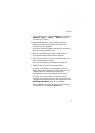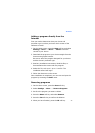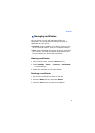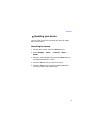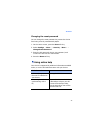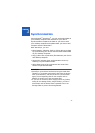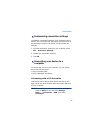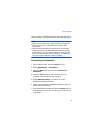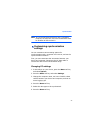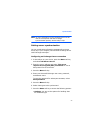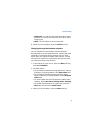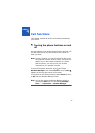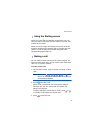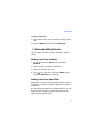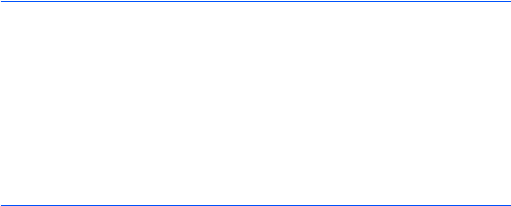
Synchronisation
50
The connection is established and the Microsoft ActiveSync
window appears. The synchronisation automatically begins.
Notes
:
• When an error occurs with a USB connection, activate the
DHCP Client service, or deactivate the firewall or VPN
environment.
• USB hubs and laptop docking stations have not exhibited
consistent stability with Windows Mobile-powered devices
and ActiveSync. You can connect the device to the PC USB
ports if you experience connection drops or an inability to
connect through a USB hub or docking station.
Connecting via Bluetooth
1. On the Home screen, press the
Start
soft key.
2. Select
Applications
→
ActiveSync
.
3. Press the
Menu
soft key and select
Connect via
Bluetooth
.
4. Press the
Yes
soft key, if you are connecting to a
computer via Bluetooth for the first time.
5. Select
Add new device...
to search for a new
Bluetooth-compatible devices.
6. Select your Bluetooth-compatible computer to pair the
device with the computer.
7. Enter a Bluetooth passcode and press the
Next
soft key.
This passcode is used just once and you do not need to
memorise it.