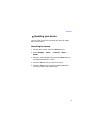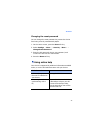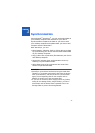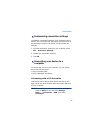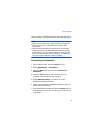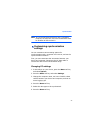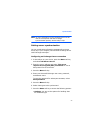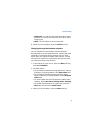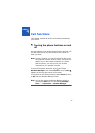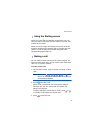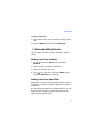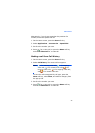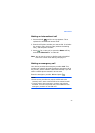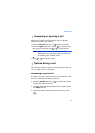Synchronisation
53
Note
: For more information on the conditions that must be
met on the computer and how to change
synchronisation options, see ActiveSync Help.
Setting server synchronisation
You can synchronise information automatically as items
arrive only if your company runs Microsoft Exchange Server
with Exchange ActiveSync.
Configuring an Exchange Server connection
1. In ActiveSync on your device, press the
Menu
soft key
and select
Add Server Source
.
2. Enter the server address and select
This server
requires an encrypted (SSL) connection
to use an
SSL protocol for server access.
3. Press the
Next
soft key.
4. Enter your Microsoft Exchange user name, password,
and domain name.
To save the password for subsequent accesses, select
Save password
.
5. Press the
Next
soft key.
6. Select data types to be synchronised.
7. Press the
Menu
soft key to access the following options:
•
Settings
: You can set the options for handling data
for each data type.