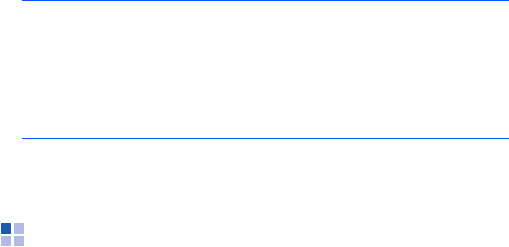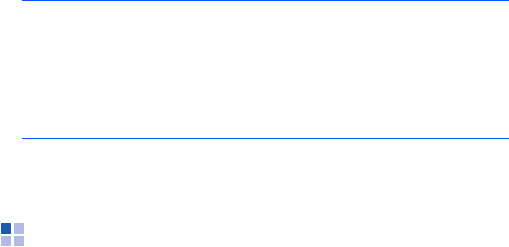
Synchronisation
51
When you enter the same passcode on your computer,
paring is finished.
8. Enter a display name for the computer and press the
Next
soft key.
9. Check the services you want to use and press the
Done
soft key.
Note
:
ActiveSync
must be checked on the service list. If
Serial is available, instead, on the list, select it and
make sure that a correct Bluetooth COM port is
selected from the Connection Settings on the PC
ActiveSync. The Bluetooth software on the PC
should have the correct settings.
10.Press the
Done
soft key.
Synchronising information
To begin synchronisation, connect your device to your
computer. For more information on connecting the device
and the computer, see page 49. The Microsoft ActiveSync
window on your computer automatically appears and
synchronisation starts.
Once the synchronisation is completed, the device stays
connected to the computer. If any change is made,
ActiveSync automatically will begin synchronisation. To
begin synchronisation, press the
Sync
soft key in
ActiveSync on your device.
You can open the device’s file directory by clicking
Explore
from the Microsoft ActiveSync window. You can then copy
files quickly and easily from the device to the computer, or
vice versa.