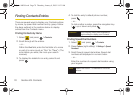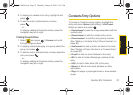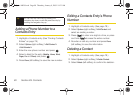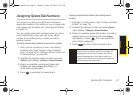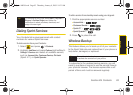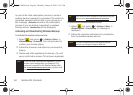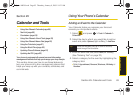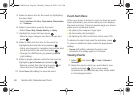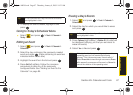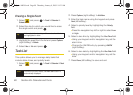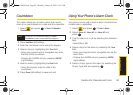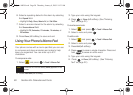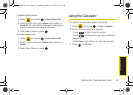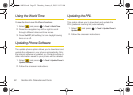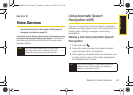86 Section 2H. Calendar and Tools
5.
Select an alarm time for the event by highlighting
the alarm field:
Ⅲ Select No Alarm, On Time, 10min before, 30min before,
or
1 Hr before.
6. Select a recurrence cycle for the event:
Ⅲ Select Once, Daily, Weekly, Monthly, or Yea rly.
7. Highlight the ringer field and press .
Ⅲ Select a ringer category and then a ringer and
press .
8. Select a Start and End time for the event by
highlighting the time field and pressing .
Ⅲ Using your keypad or navigation key, set the start
and end times for the event and press .
Ⅲ Change the AM/PM entry by pressing AM/PM
(right softkey).
9. Select a single optional contact for the event by
highlighting
go to Contacts and pressing .
Ⅲ Select a contact from the list and press to
check the box. Press
Done (left softkey).
10. Press Done (left softkey) to save the event.
Event Alert Menu
When your phone is turned on and you have an event
alarm scheduled, your phone alerts you and displays
the event summary. There are several ways your phone
alerts you to scheduled events:
ⅷ By playing the assigned ringer type.
ⅷ By illuminating the backlight.
ⅷ By flashing the LED on the front of the outer LCD.
To silence the alarm and reset the schedule, press .
To view an additional option, press the appropriate
softkey:
ⅷ Snooze (left softkey) silences the alarm and
schedules it to replay again in 9 minutes.
Viewing Events
1. Select and press > Tools > Calendar >
Scheduler.
2. Select the day for which you would like to view
events and press . (If you have events
scheduled for the selected day, they will be listed
in chronological order.)
Sprint M630.book Page 86 Thursday, January 8, 2009 10:33 AM