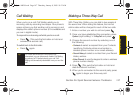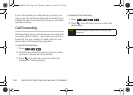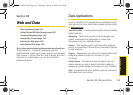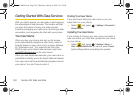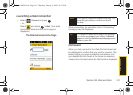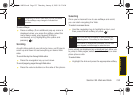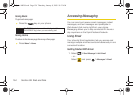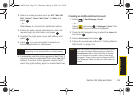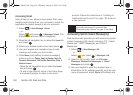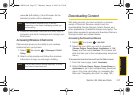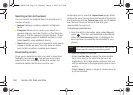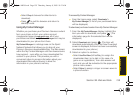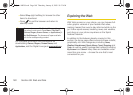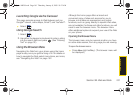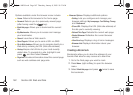Web and Data
Section 3B. Web and Data 155
2. Select an email provider (such as AOL
®
Mail, AIM
Mail
®
, Hotmail
®
, Yahoo!
®
Mail, Gmail
®
, or Work) and
press .
– or –
Select
More... to choose from additional options.
3. Follow the setup wizard instructions to enter the
required sign-up information and press .
4. Highlight the right green arrow (left softkey) and
press .
5. Press if you are prompted to accept any
license agreements or disclaimers.
6. If applicable, read the notice regarding Mail Push. If
you would like to enable Mail Push, press
Yes (right
softkey). If another notice appears, review it and
press Yes (right softkey) again to enable Mail Push.
Creating an Additional Email Account
1. Select > Send Message > Email.
– or –
Select and press
> Messages > Email. (The
default email account Inbox is displayed).
2. Press the left navigation key to select the Home tab
and press .
3. Select Add Account and press .
4. Follow the procedures outlined in “Getting Started
With Email” on page 154.
Note
The information required to sign in will vary
depending on the email provider you are accessing.
Note
Mail Push allows your phone to automatically retrieve
new email messages without having to select the
Send/Receive option. When Mail Push is enabled,
you will receive an onscreen notice of new email
messages. These notices may be charged as SMS
Text Messages. Please consult your service plan for
details.
Sprint M630.book Page 155 Thursday, January 8, 2009 10:33 AM