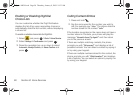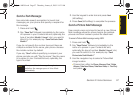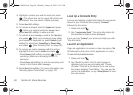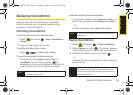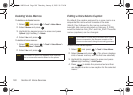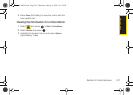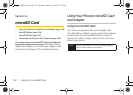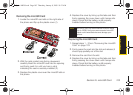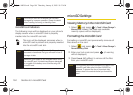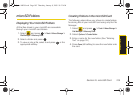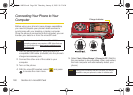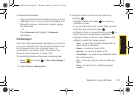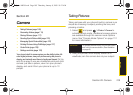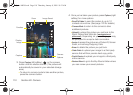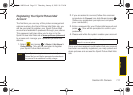104 Section 2J. microSD Card
microSD Icon Indicators
The following icons will be displayed on your phone’s
display screen when a microSD card is properly
inserted into the microSD card slot:
This icon will be displayed onscreen when a
microSD card is present and properly inserted
into the microSD card slot.
microSD Settings
Viewing Memory in the microSD Card
1. Select and press > Tools > Mass Storage >
Memory Info. > Card. (The used and available
memory space will be displayed.)
Formatting the microSD Card
Formatting a microSD card permanently removes all
files stored on the card.
1. Select and press > Tools > Mass Storage >
Format Memory Card.
2. Enter your lock code and press . (A warning
will be displayed.)
3. Press Format (left softkey) to remove all the files
from your microSD card.
Note
The microSD card and its adapter can be easily
damaged by improper operation. Please be careful
when inserting, removing, or handling them.
Note
DO NOT remove a microSD card while files are being
accessed or transferred. Doing so will result in loss or
damage of data.
Make sure your battery is fully charged before using
the microSD card. Your data may become damaged
or unusable if the battery runs out while using the
microSD card.
Note
The formatting procedure erases all the data on the
microSD card, after which the files CANNOT be
retrieved. To prevent the loss of important data,
please check the contents before you format the
card.
Sprint M630.book Page 104 Thursday, January 8, 2009 10:33 AM