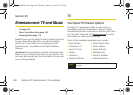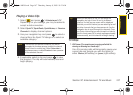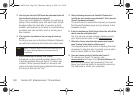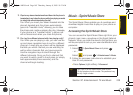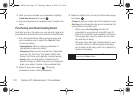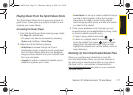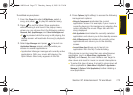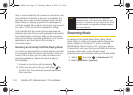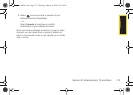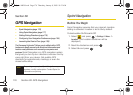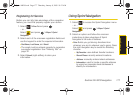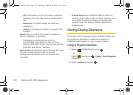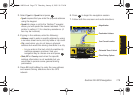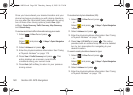TV and Music
Section 3C. Entertainment: TV and Music 173
To multitask on your phone:
1. From the Player tab select All My Music, select a
song, and press to play the selected song.
2. Press to exit the Music Store application
without closing it and launch the popup menu,
where you can choose from the following options:
Resume, Exit, App.Manager, and Send to Background.
Ⅲ If is pressed while the song is still playing, the
display screen will reactivate the song’s playback
screen.
3. Select App. Manager and press to launch an
Application Manager screen which provides you
access to several applications:
Ⅲ Application Manager manages all currently active
applications. With your music still playing, the
Sprint Music Store entry appears in the list.
4. Press Options (right softkey) to access the following
management options:
Ⅲ Bring to Foreground reactivates the current
application screen. For example, if your music is
currently playing in the background, selecting this
option activates the music Player tab with the
song displayed.
Ⅲ Exit Application terminates the currently selected
application and returns you to the standby screen.
Ⅲ Exit All Background terminates all currently active
applications and returns you to the standby
screen.
Ⅲ Launch New App allows you to launch an
application from the My Contents listing.
If the phone is running more than one simultaneous
application (such as
Music Store, Application [from
My Stuff], and Games), the user interface can begin to
slow down and result in music or sound interruptions.
ⅷ To solve this type of issue, it is best to close down all
other applications (
Main Menu > My Stuff > Application
Manager > Options > Exit Application) before initiating a
new application.
Sprint M630.book Page 173 Thursday, January 8, 2009 10:33 AM