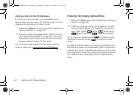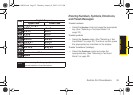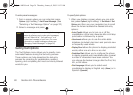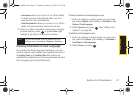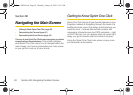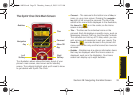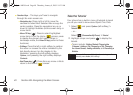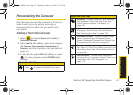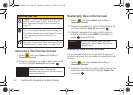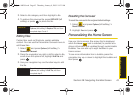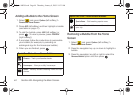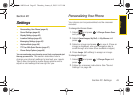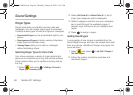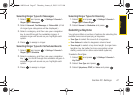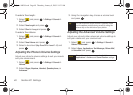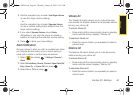42 Section 2B. Navigating the Main Screen
Removing a Tile From the Carousel
1. Select and press Options (left softkey) >
Personalize Carousel.
2. Press the navigation key right or left to select a tile,
and then highlight
Remove Tile and press .
Rearranging Tiles on the Carousel
1. Select and press Options (left softkey) >
Personalize Carousel.
2. Press the navigation key right or left to select a tile,
and then highlight
Move Tile and press .
3. Press the navigation key right or left to select a
location, and then press
INSERT (left softkey) or
press to place the tile.
Replacing Tiles on the Carousel
If your carousel is full or if you just want to swap out
one tile for another, you can replace an existing tile with
another.
1. Select and press Options (left softkey) >
Personalize Carousel.
2. Press the navigation key right or left to select a tile,
scroll down the options list, highlight
Replace Tile
and press .
Google™ – Access Web features such as Google
search, online Maps, Gmail™, and YouTube™.
See “Launching Google via the Carousel” on
page 161.
Internet – Access data services, including the
Sprint home page, Favorites, Recent Pages, the
Enter Web Address menu, and Google™ search.
See “Launching a Data Connection” on
page 151.
Music – Access the Music menu, including
My Music, Sprint Music Store, and Search. See
“Entertainment: TV and Music” on page 166.
Shortcut
From the main screen, select a tile and press
Options (left softkey) > Remove Tile.
Remember that you cannot remove, move, or
replace the
Home tile.
Sprint One Click Tiles
Shortcut
From the main screen, select a tile, press
Options (left softkey) > Move Tile, and then
complete step 3.
Sprint M630.book Page 42 Thursday, January 8, 2009 10:33 AM