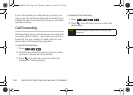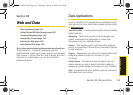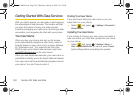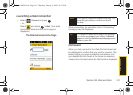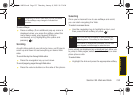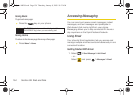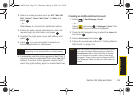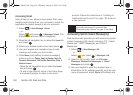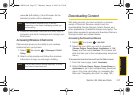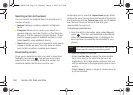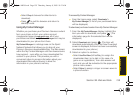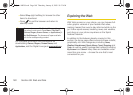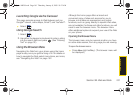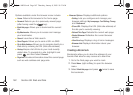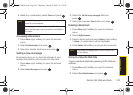156 Section 3B. Web and Data
Accessing Email
Using Email on your phone is even easier than using
multiple email accounts on your computer. Launch the
application for instant access to all your accounts.
1. Select > Send Message > Email.
– or –
Select and press
> Messages > Email. (The
default email account Inbox is displayed).
2. Press the left navigation key to select the Home tab
and press .
3. Select your desired email account and press .
4. Use your keypad and navigation keys to read,
manage, and create your own emails.
5. Press Menu (right softkey) to select messaging
options, such as:
Delete, Reply to Sender, Reply All,
Forward, Attachments, Call Sender, Read More, Save, or
Mark as Unread.
Ⅲ Press the left navigation key to select the Home
tab and press .
Ⅲ To add a new account, return to the home page
and repeat the steps to setup a new email
account. Follow the instructions in “Creating an
Additional Email Account” on page 155 to set up
a new account.
Accessing Sprint Instant Messaging
Data services also provides you with access to popular
instant messaging (IM) clients, including AOL
®
Instant
Messenger
TM
, MSN
®
Messenger, and Yahoo!
®
Messenger.
1. Select > Send Message > IM.
– or –
Select and press
> Messages > IM.
2. Select an IM provider, such as AOL Instant
Messenger, Windows Live Messenger, or Yahoo!
Messenger and press .
3. Use your keypad to enter the required sign-in
information for the selected provider, such as user
name or password, select
Sign In (left softkey) and
Tip
You can also customize your main screen carousel
to provide direct access to your email. See
“Personalizing the Carousel” on page 41 for details.
Sprint M630.book Page 156 Thursday, January 8, 2009 10:33 AM