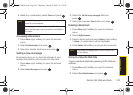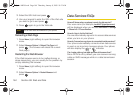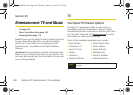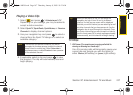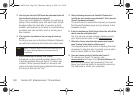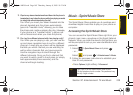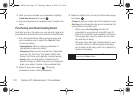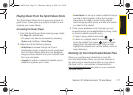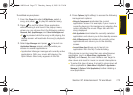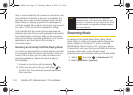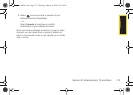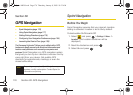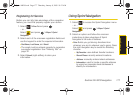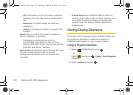TV and Music
Section 3C. Entertainment: TV and Music 171
Playing Music From the Sprint Music Store
The Sprint Music Store not only gives you access to
great music, it also gives you a place to listen to and
organize your music library.
Accessing the Music Player
1. From the Sprint Music Store opening page, select
the
Player tab (default tab).
Ⅲ The player can also be accessed by pressing
Options (right softkey) > Go to Player.
2. Select one of the following options:
Ⅲ All My Music to browse through all of your
downloaded music, including music purchased
from the Sprint Music Store and any additional
songs you have loaded onto your microSD card
from your computer.
Ⅲ <playlist> to select a customized playlist you’ve
created to organize your music.
Ⅲ Create Playlist... to set up a custom playlist of songs
you like to hear together. Follow the onscreen
instructions to create a name for the playlist,
select songs by artist, genre, and title, and create
an order for the playlist.
3. Once you’ve displayed a list of songs, you can
browse through your available titles by Song, Artist,
or Genre to select a specific song.
Ⅲ To play a song, select it and press .
Ⅲ To listen to a playlist, select it and press to
open the playlist, then press again to begin
playing from the selected song. (You can also
highlight the playlist and use the softkey menu to
begin listening.)
Backing Up Your Downloaded Music Files
When you purchase and download a music file
from the Sprint Music Store, you get two versions of
the song: one to download and play on your phone
(file type: AAC+), and another to download from
http://musicstore.sprint.com and play on your computer
(file type: WMA).
Sprint M630.book Page 171 Thursday, January 8, 2009 10:33 AM