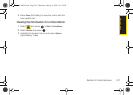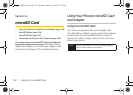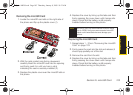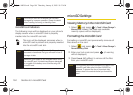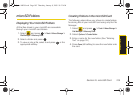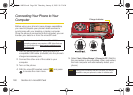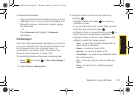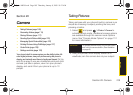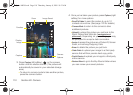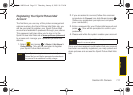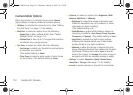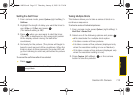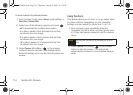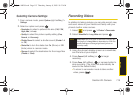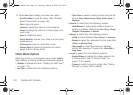Camera
Section 2K. Camera 109
Section 2K
Camera
ࡗ Taking Pictures (page 109)
ࡗ Recording Videos (page 115)
ࡗ Storing Pictures (page 117)
ࡗ Sending Sprint Picture Mail (page 120)
ࡗ Managing Sprint Picture Mail (page 122)
ࡗ Printing Pictures Using PictBridge (page 127)
ࡗ Order Prints (page 128)
ࡗ Settings and Info (page 128)
Your phone’s built-in camera gives you the ability to take full-
color digital pictures, view your pictures using the phone’s
display, and instantly send them to family and friends. It’s fun,
and it’s as easy to use as a traditional point-and-click
camera: just take a picture, view it on your phone’s
display, and send it from your phone to up to 10
people.
Taking Pictures
Taking pictures with your phone’s built-in camera is as
simple as choosing a subject, pointing the lens, and
pressing a button.
1. Select and press > Photos > Camera to
activate camera mode. (Additional camera options
are available through the camera mode Options
menu. See “Camera Mode Options” on page 112
for more information.)
2. Using the phone’s main display screen as a
viewfinder, aim the camera lens at your subject.
Shortcut
To activate camera mode, you can also press
and hold the camera button. (See illustration
on page 8.)
Sprint M630.book Page 109 Thursday, January 8, 2009 10:33 AM