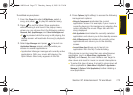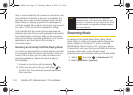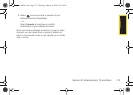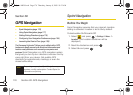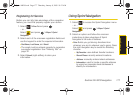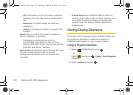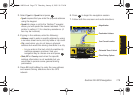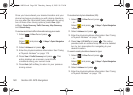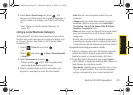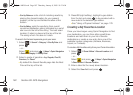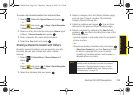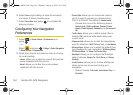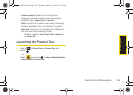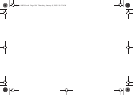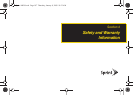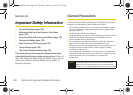GPS Navigation
Section 3D. GPS Navigation 181
4. Press View > Search Along and press . This
allows you to then search for a location based on a
name, location, or category such as Food/Coffee,
etc.
Ⅲ See “Using a Local Business Category” on
page 181.
Using a Local Business Category
The Highnote™ can also cross-reference your current
location with local business and points of interest, such
as Grocery Stores, Gas Stations, Wi-Fi Spots, Malls,
Hospitals, etc.
1. Select > Drive To and press .
– or –
Select and press
> Maps > Sprint Navigation
> Drive To.
2. Select Businesses and press .
Ⅲ Pressing either or the right navigation key
opens the Businesses search page.
3. Select a desired field and then use either your
keypad or keyboard to enter the information.
Ⅲ What lets you use a keyword search for your
business.
Ⅲ Category lets you refine your search by using a
business category type such as:
Food/Coffee,
Gas Stations, Gas by Price, Banks/ATMs, WiFi Spots,
Hospitals, Complete List, etc....
Ⅲ Where returns you to the Search Near page where
you can choose from a set of seven location
categories.
Ⅲ Entries with more than one available category (a
subcategory) appear with an adjacent grey arrow.
These entries can be expanded and then closed.
To organize and arrange your search results:
1. Select a category entry from the Search page. By
default the Search Results page lists the Best
Matches based on closest location first (top).
2. Press GO (right softkey) and then press Options
(right softkey) to apply the available filter options to
best display the matching results:
Ⅲ Map Results: overlaps your current list over a map
of your current location. The numeric onscreen
entries correspond to your current sorted list.
Sprint M630.book Page 181 Thursday, January 8, 2009 10:33 AM