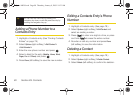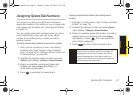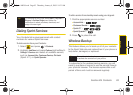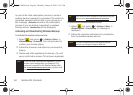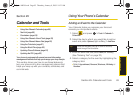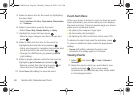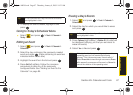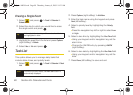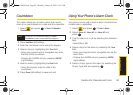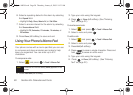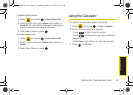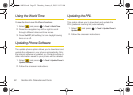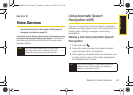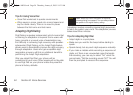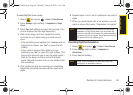88 Section 2H. Calendar and Tools
Erasing a Single Event
1. Select and press > Tools > Calendar >
Scheduler.
2. Select the day for which you would like to erase
the single event and press .
3. Highlight the event from the list and press Options
(right softkey) > Delete.
4. Select Yes or No and press .
Task List
This option allows you to manage daily tasks that
include dates, times, and priority levels.
1. Select and press > Tools > Calendar > Task
List.
2. Press Options (right softkey) > Add New.
3. Enter the task name using the keypad and press
Next (left softkey).
4. Select a priority level by highlighting the Priority
field.
Ⅲ Press the navigation key left or right to select Low
or
High.
5. Select a due time by highlighting the Due Time field.
Ⅲ Using your keypad and/or navigation key, set the
alarm time.
Ⅲ Change the AM/PM entry by pressing AM/PM
(right softkey).
6. Select a due date by highlighting the Due Date field.
Ⅲ Using your keypad and/or navigation key, set the
date.
7. Press Done (left softkey) to save and exit.
Tip
In the scheduler view, days with events scheduled
are highlighted in blue.
Note
If there are no tasks saved, the New Task screen is
automatically displayed.
Sprint M630.book Page 88 Thursday, January 8, 2009 10:33 AM