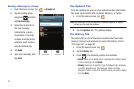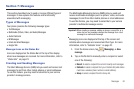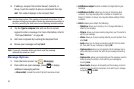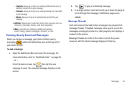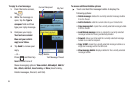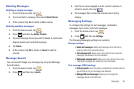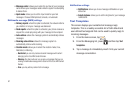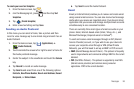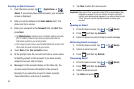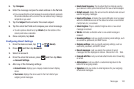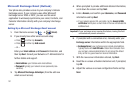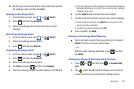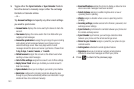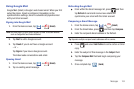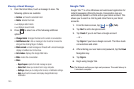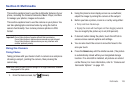99
Creating an Email Account
1. From the Home screen, tap (
Applications
)
➔
(
Email
). If you already have email accounts, your accounts
screen is displayed
2. Enter you email address in the
Email
address
field. The
phone will try to resolve
3. Enter your password in the
Password
field, tap
Next
then
press
Next
.
•
Tap
Manual setup
to configure your connection settings manually
(POP3 or IMAP). Follow the on-screen prompts and enter the
information specific to your email provider.
•
The unique account name is used to differentiate this account from
other email accounts accessed by your device.
4. Touch
Next
at the
Your accounts
screen.
5. At the prompt name the account and enter a screen name
to identify yourself on this account. If you have already
setup this account, skip to step 6.
6. Messages for this account display on the Inbox tab. You
can also view Personal information for this account,
Receipts (if you setup the account to return receipts),
Travel information, and more (if available).
7. Tap
Done
to store the new account.
Important!:
Only some “Plus” accounts include POP access allowing this
program to connect. If you are not able to sign in with your
correct email address and password, you may not have a paid
“Plus” account. Launch the Web browser to access your
account.
Opening an Email
1. From the Home screen, tap ➔ (
Email
).
2. Press and then tap
Accounts
.
3. Select an email account and tap an email message.
Refreshing Email messages
1. From the Home screen, tap ➔ (
Email
).
2. Select an email account.
3. Press and then tap
Refresh
.
Composing Email
1. From the Home screen, tap ➔ (
Email
).
2. Press and then tap
Accounts
.
3. Select an email account.
4. Tap
Inbox
and press .