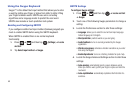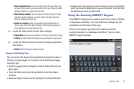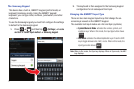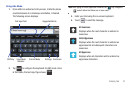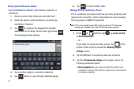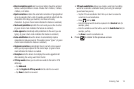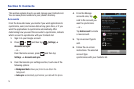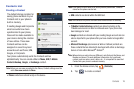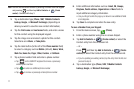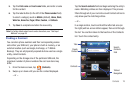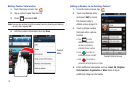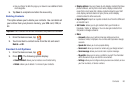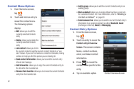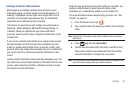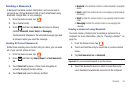77
Note:
You can also add a new contact by entering a number from the keypad
and pressing and then tap
Add to Contacts
➔ (
Create
contact
). Continue with step 3.
3. Tap a destination type (
Phone
,
SIM
,
T-Mobile Contacts
backup, Google
, or
Microsoft Exchange
) (depending on
where you want to save the new contact information).
4. Tap the
First name
and
Last name
fields, and enter a name
for this contact using the displayed keypad.
5. Tap the image icon and select a photo for this contact.
Selections are:
Album
, or
Take photo
.
6. Tap the label button (to the left of the
Phone number
field)
to select a category such as
Mobile
(default),
Home
,
Work
,
Work fax
,
Home fax
,
Pager
,
Other
,
Custom
, or
Callback
.
7. Tap a phone number field and enter a phone number.
•
Tap on the QWERTY keyboard to remove a previously
entered phone number.
•
Tap to enter an additional phone number
•
Tap to remove a previously entered phone number.
8. Enter additional information such as:
Email
,
IM
,
Groups,
Ringtone
,
Postal address
,
Organization
or
More
fields to
input additional category information.
•
Use your finger to slide the page up or down to see additional fields
and categories.
9. Tap
Save
to complete and store the new entry.
To save a Number from your Keypad:
1. From the Home screen, tap (
Phone
).
2. Enter a phone number using the on-screen dialpad.
3. Tap
Add to Contacts
➔ (
Create contact
) or select the
Contact entry from the on-screen list.
– or –
Press and then tap
Add to Contacts
➔ (
Create
contact
) or select the Contact entry from the on-screen list.
•
If you're updating an existing contact, tap the entry from the list and
proceed to step 5.
4. Tap a destination type (
Phone
,
SIM
,
T-Mobile Contacts
backup, Google
, or
Microsoft Exchange
).