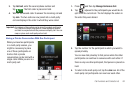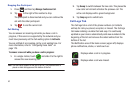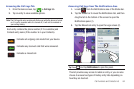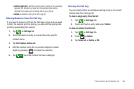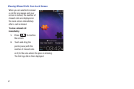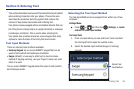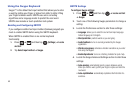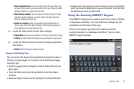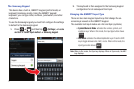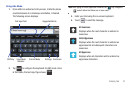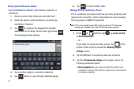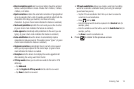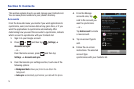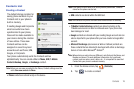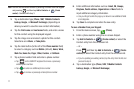Entering Text 70
•Show complete trace
: sets the length of time the word trace line
remains on-screen as you swipe across the screen. Move the slider
between Shorter or Longer and touch OK.
• Word choice window
: sets the amount of times the word choice
selection window displays on screen. Move the slider between
Never or Always and touch
OK
.
• Speed vs. accuracy
: sets how quickly Swype responds to on-
screen input. Move the slider between Fast Response (speed) or
Error Tolerant (accuracy) and touch
OK
.
5. Locate the Help section to alter these settings:
• Swype help
: allows you to view the on-line user manual for Swype.
•Tutorial
: a short tutorial that helps you to get started using Swype.
6. Locate the About section to review the Swype application
information:
•Version
: lists the Swype version number.
Swype Text Entry Tips
You can access the SwypeTips application and watch a video or
tutorial on using Swype. You can also use the following Swype
text entry tips.
•
Create a squiggle (like an S shape) to create a double letter (such as
pp
in apple).
•
Touch and hold a key to view the punctuation menu then make a
selection.
•
Move your finger or stylus over the apostrophe to enter contractions.
•
Double-touch on the word you want to change to correct a misspelled
word, then touch the delete key to erase one character. Touch and hold
the delete key to erase an entire word.
Using the Samsung QWERTY Keypad
This QWERTY keypad can be used to enter text in either a Portrait
or landscape orientation. The only difference between the two
orientations are the sizes of the keys.
From a screen where you enter text, rotate your phone
counterclockwise to a landscape orientation. The on-screen
QWERTY keypad displays.