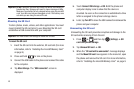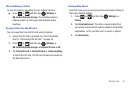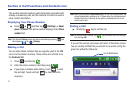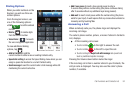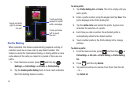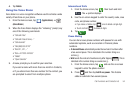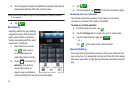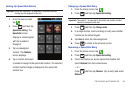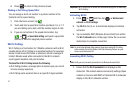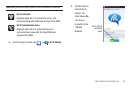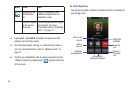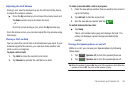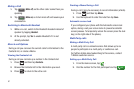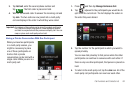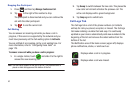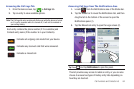57
4.
Press to return to the previous screen.
Making a Call Using Speed Dial
You can assign a short cut number to a phone number in the
Contacts List for speed dialing.
1. From the Home screen, tap .
2. Touch and hold a speed dial location (numbers 2-9, or 1 if
you are dialing voice mail) until the number begins to dial.
3. If you are not certain of the speed dial location, tap
➔
➔
Speed dial setting
and touch a speed dial
number to view the assigned phone number.
Wi-Fi Calling
Wi-Fi Calling is a free feature for T-Mobile customers with a Wi-Fi
capable phone. Wi-Fi Calling is an excellent solution for coverage
issues in and around the home or wherever cellular coverage is
limited. Minutes used while connected to the Wi-Fi network
count against available rate plan minutes.
The benefits of Wi-Fi Calling include the following:
•
Wi-Fi Calling provides a coverage option to improve upon your current
in-home coverage experience
•
Wi-Fi Calling works anywhere there is an open Wi-Fi signal available
Important!:
Wi-Fi must first be active and communicating prior to launching
Wi-Fi Calling.
Activating Wi-Fi:
1. Press ➔ and then tap ➔
Wireless and
network
➔
Wi-Fi settings.
2. Tap
Wi-Fi
to turn it on. A checkmark displays to indicate
activation.
3. Tap an available WAP (Wireless Access Point) from within
the
Wi-Fi networks
area of the page. Follow the on-screen
instructions to complete connection.
Note:
To avoid international data roaming fees when using Wi-Fi calling
when outside the United States, the Data Roaming feature on your
device must be turned off.
Launching Wi-Fi Calling
Note:
Verify you are currently connected to a Wireless Access Point.
1. Ensure that the
Wi-Fi connected
icon displays on the
status bar. The network names and security settings (Open
network or Secured with WEP) of detected Wi-Fi networks
display in the Wi-Fi networks section.