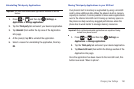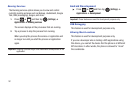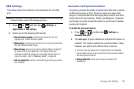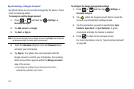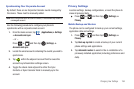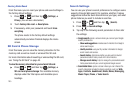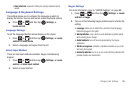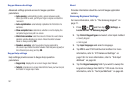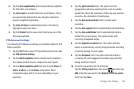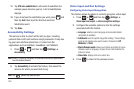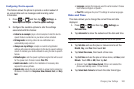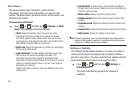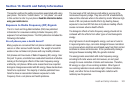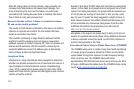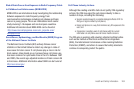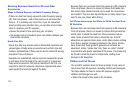Changing Your Settings 198
6.
Tap the
Auto-capitalization
field to automatically capitalize
the first letter of a sentence.
7. Tap
Voice input
to activate the Voice input feature. This is
an experimental feature that uses Google’s networked
speech recognition application.
8. Tap
Auto-full stop
to automatically insert a full stop by
tapping the space bar twice.
9. Tap the
Tutorial
field to view a short tutorial on use of the
Samsung keyboard.
XT9 Advanced Settings
The following XT9 Advanced settings are available when the XT9
field is selected.
1. Tap the
XT9
field to select XT9 (predictive text) mode, then
tap
XT9 advanced settings
.
2. Tap the
Word completion
field to enable word completion.
Your phone predicts how to complete the word typed.
3. Tap the
Word completion point
field then touch
2 letters
,
3
letters
,
4 letters
, or the
5 letters
radio button. Word
completion begins after 2 or more (depending on your
selection).
4. Tap the
Spell correction
field. This option corrects
typographical errors by selecting from a list of possible
words that reflect the characters of the keys you touched
as well as the characters of nearby keys.
5. Tap the
Next word prediction
field to enable word
prediction.
6. Tap the
Auto-append
field to automatically add predictions.
7. Tap the
Auto-substitution
field to automatically replace
words that you are typing. This option assists with
correcting misspelled words.
8. Tap the
Regional correction
field. This option sets the
device to automatically correct mistyped words according
to normal spelling for your region.
9. Tap the
Recapture
field. This option sets the device to
re-display the word suggestion list when you select the
wrong word from the list.
10. To add a new word to the T9 dictionary:
Tap the
XT9 my words
field, then press and then tap
Add
. Enter the new word in the
Register to XT9 my words
field, then tap
Done
.