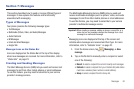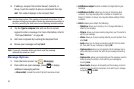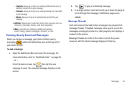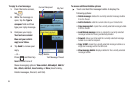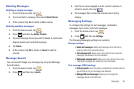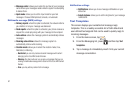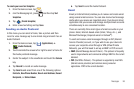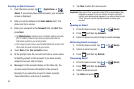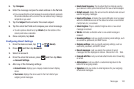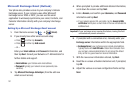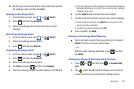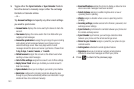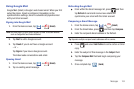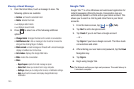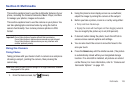Messages 100
5.
Tap
Compose
.
6. Enter the message recipient’s email address in the
To
field.
•
If you are sending the email message to several recipients, separate
the email addresses with a comma. You can add as many message
recipients as you want.
7. Tap the
Subject
field and enter the email subject.
8. Tap the email text field and compose your email message.
•
To add a picture attachment, tap
Attach
(from the bottom of the
screen) and make a selection.
9. Once complete, tap
Send
.
Configuring Email Settings
1. From the Home screen, tap ➔ (
Email
).
2. Press and then tap
Accounts
.
3. Select an account.
4. From the email list screen, press and then tap
More
➔
Account Settings
.
5. Alter any of the following settings:
• Account name
: displays your uniquely created account display
name.
•Your name
: displays the name used in the From field of your
outgoing email messages.
• Email check frequency
: Tap to adjust the time interval used by
your device to check your email account for new email messages.
• Default account
: Assign this account as the default email account
used for outgoing messages.
• Email notifications
: Activates the email notification icon to appear
within the Notifications area of the status bar when a new Internet
mail (Gmail, etc..) is received.
• Select ringtone
: Plays a selected ringtone when a new email
message is received.
•Vibrate
: Activates a vibration when a new email message is
received.
• Incoming settings
: Lets you specify incoming email settings, such
as username, password, and IMAP server.
• Outgoing settings
: Lets you specify outgoing settings, such as
username, password, and SMTP server.
• Recent messages
: Lets you assign the number of recent
messages that are displayed on-screen. Choose from: 25 - Total.
• Forward with files
: Lets you include attachments when forwarding
an email.
• Add signature
: Lets you attach a customized signature to the
bottom of all outgoing emails.
• Signature:
Lets you create an email signature for your outgoing
Gmail email messages.