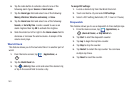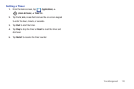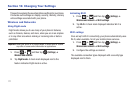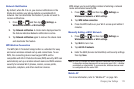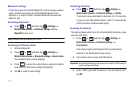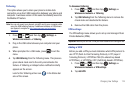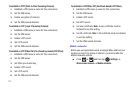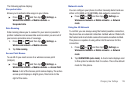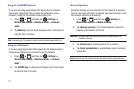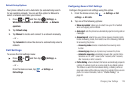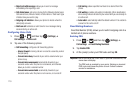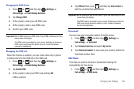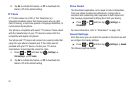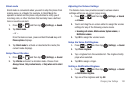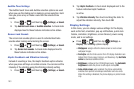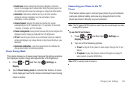177
Using the 2G (EDGE) Network
If you are not using applications that require the 3G network
speed (any application that accesses the network or uses a
browser), using the 2G network saves battery life.
1. Press ➔ and then tap (
Settings
) ➔
Wireless and network
➔
Mobile networks
➔
Network
mode
.
2. Tap
GSM only
. A check mark displays next to this option to
indicate that it is active.
Note:
Connecting to 2G networks slows the data transfer speed and time.
Using the 3G Network
If you are using applications that require the 3G network speed,
follow these instructions to connect to the 3G network.
1. Press ➔ and then tap (
Settings
) ➔
Wireless and network
➔
Mobile networks
➔
Network
mode
.
2. Tap
WCDMA only
. A check mark displays next to this option
to indicate that it is active.
Network Operators
Using this feature you can view the current network connection.
You can also scan and select a network operator manually, or set
the network selection to Automatic.
1. Press ➔ and then tap (
Settings
) ➔
Wireless and network
➔
Mobile networks
.
2. Tap
Network operators
. The current network connection
displays at the bottom of the list.
Important!:
You must deactivate data service prior to searching for an
available network.
3. Tap
Search now
to manually search for a network.
4. Tap
Select automatically
to automatically select a network
connection.
Note:
Connecting to 2G networks slows the data transfer speed and time.