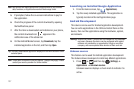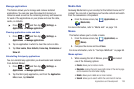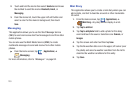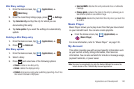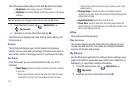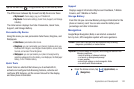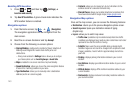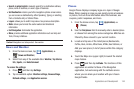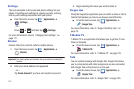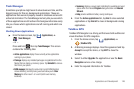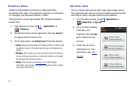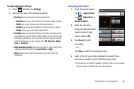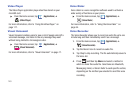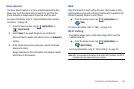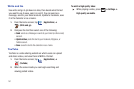Applications and Development 144
•
Search in plain English
: manually search for a destination address,
place, name of business, or even a type of business.
•
Set Destination
: returns you to the navigation options screen where
you can access a destination by either Speaking, Typing, or selecting
from a Contacts entry or Starred Place.
•
Layers
: allows you to switch map views. See previous description.
•
Mute
: allows you to mute the audio readout and directional
information.
•
Exit Navigation
: terminates the application.
•
More
: provides additional application information such as: Help and
Term, Privacy & Notices.
Caution!:
Navigation is a beta product. Use caution.
News and Weather
1. From the Home screen, tap (
Applications
)
➔
(
News and Weather
).
2. Select from any of the available tabs:
Weather
,
Top Stories
,
U.S., Sports
, and
Entertainment
.
To access the settings:
1. Press and then tap
Settings
.
2. Tap an available option:
Weather settings
,
News settings
,
Refresh settings
, and
Application version
.
Places
Google Places displays company logos on a layer of Google
Maps. When viewing an area you can quickly locate a business
or person, find out more information about the business, see
coupons, public responses, and more.
1. From the Home screen, tap (
Applications
)
➔
(
Places
).
2. Use the
Find places
field to manually enter a desired place
or choose from among the various categories. Matches are
filtered by those closest to your current location.
3. Locate and tap one of the listed places (Restaurants,
Coffee, Bars, Hotels, Attractions, ATMs, Gas Stations, or
Add your own place.) A list of places within this category
displays.
4. Touch the Maps icon (upper-right) to launch the related
maps feature.
5. Press and then tap
Latitude
. The functions of this
application are similar to those of the Navigation
application, but work along with the Latitude service
where you can share your location with your chosen
Google friends.