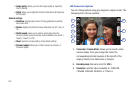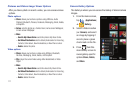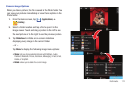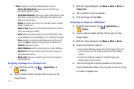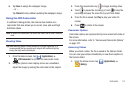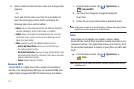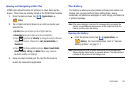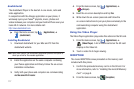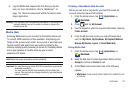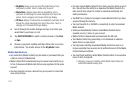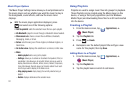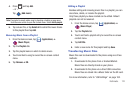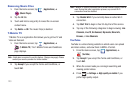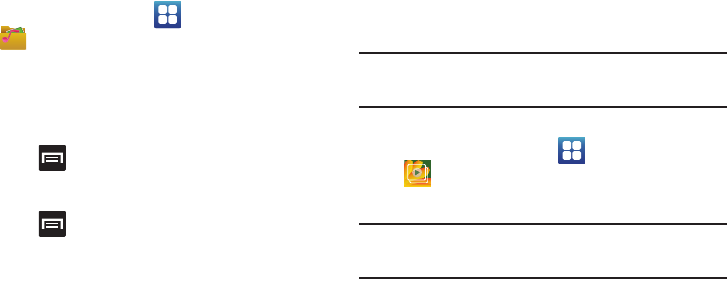
Multimedia 116
Opening and Navigating within Files
DCIM is the default location for pictures or video taken by the
device. These files are actually stored in the DCIM folder location.
1. From the Home screen, tap (
Applications
)
➔
(
Files
).
2. Tap a folder and scroll down or up until you locate your
selected file.
•Up tab
allows you to back up into a higher directory.
•Home tab
allows you to back up to the root directory.
•
Press and then tap
View by
to change the way the files are
displayed on-screen. Choose from:
List
,
List and details
, or
Thumbnail
.
•
Press
for these additional options:
Share
,
Create folder
,
Delete
,
View by
,
List by
, and
More
(Move, Copy, Rename,
Bluetooth visibility and Settings).
3. Once you have located your file, tap the file name to
launch the associated application.
The Gallery
The Gallery is where you view photos and play back videos. For
photos, you can also perform basic editing tasks, view a
slideshow, set photos as wallpaper or caller image, and share as
a picture message.
Note:
If the phone displays a memory full message when accessing the
Gallery, access
Files
and remove some of the media files from the
folders, and then open the Gallery.
Opening the Gallery
ᮣ
From the Home screen, tap (
Applications
)
➔
(
Gallery
). For more information, refer to “Camera
Gallery Options” on page 111.
Note:
If you stored your files in folders (directories) on the storage card,
Gallery displays these folders as separate albums. The top left album
contains all the pictures in the storage card.