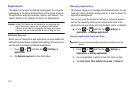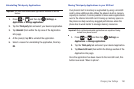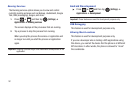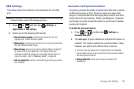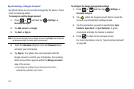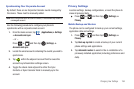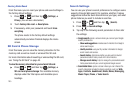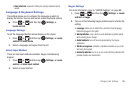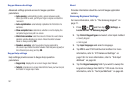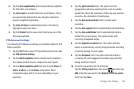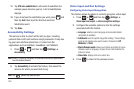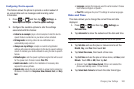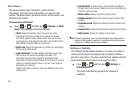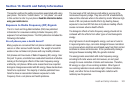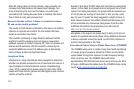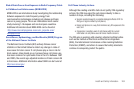197
Swype Advanced settings
Advanced settings provide access to Swype operation
parameters.
•Auto-spacing
: automatically inserts a space between words.
When you finish a word, just lift your finger or stylus and start the
next word.
• Auto-capitalization
: automatically capitalizes the first letter of a
sentence.
• Show complete trace
: determines whether or not to display the
complete Swype trace path on-screen.
• Word choice window
: sets the amount of times the word choice
selection window displays on screen. Move the slider between
Never or Always and tap
OK
.
• Speed vs. accuracy
: sets how quickly Swype responds to
on-screen input. Move the slider between Fast Response (speed) or
Error Tolerant (accuracy) and tap
OK
.
Swype Help settings
Help settings provide access to Swype help operation
parameters.
• Swype help
: displays the on-screen Swype User Manual.
•Tutorial
: provides an on-screen tutorial that shows you how to input
text faster in Swype input mode.
About
Provides information about the current Swype application
version.
Samsung Keyboard Settings
For more information, refer to “The Samsung Keypad” on
page 71.
1. Press ➔ and then tap (
Settings
) ➔
Locale and text
➔
Samsung keypad
.
2. Tap
Portrait Keypad types
and select a text input method:
•
Qwerty Keypad
•
3x4 Keypad
3. Tap
Input languages
and select a language.
4. Tap
XT9
to use XT9 Predictive text method. For more
information, refer to “XT9 Advanced Settings” on
page 198. For more information, refer to “Text Input
Methods” on page 68.
5. Tap the
Keypad sweeping
field if you want to sweep the
keypad and change from ABC to ?123 mode. For more
information, refer to “Text Input Methods” on page 68.