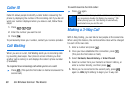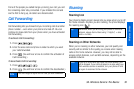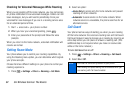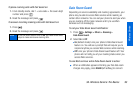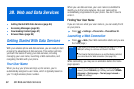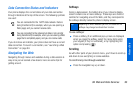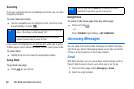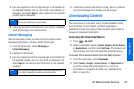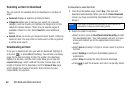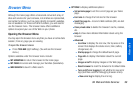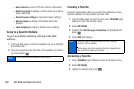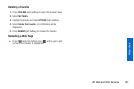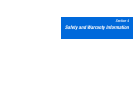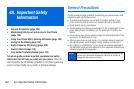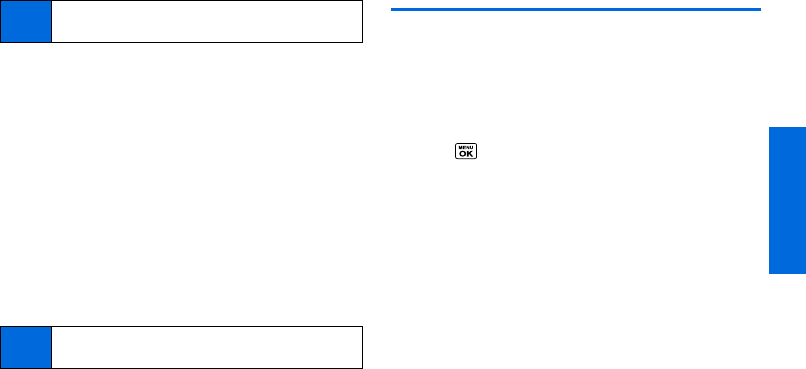
Web and Data
3B. Web and Data Services 97
3. Use your keypad to enter the required sign-in information for
the selected provider, such as user name, email address, or
password, and select
Sign In. (Your mailbox for the selected
provider will be displayed.)
4. Follow the onscreen instructions to read, reply to, compose,
send, and manage your email account.
Instant Messaging
Data services also provide you with access to popular instant
messaging (IM) clients, including Yahoo!
®
Messenger.
1. From the home page, select Messaging >
Instant Messaging.
2. Highlight an IM provider.
3. Use your keypad to enter the required sign-in information for
the selected provider, such as user name or password, and
select
Sign In. (You will see Your IM screen for the selected
provider.)
4. Follow the onscreen instructions to read, reply to, compose,
and send messages and manage your IM account.
Downloading Content
You have access to a dynamic variety of downloadable content,
such as Games, Screen Savers, and other applications.
(Additional charges may apply.) Follow the basic steps below to
access and download these items.
Accessing the Download Menus
1. Press > My Stuff.
2. Select a download category (Games, Ringers, Screen Savers,
or
Applications), and then select Get New. (The browser will
start and take you to the corresponding download menu.)
To access the download menus from the Web browser:
1. From the home page, select Downloads.
2. Select Games, Ringers, Screen Savers, or Applications to
go to the corresponding download menu. (For more
information on navigating the Web, see “Navigating the
Web” on page 95.)
Note
The information required to sign in will vary depending on
the email provider you are accessing.
Note
The information required to sign in will vary depending on
the instant messaging provider you are accessing.