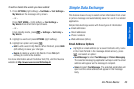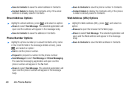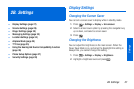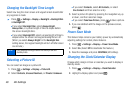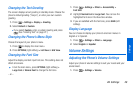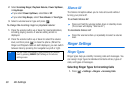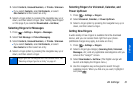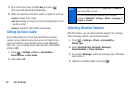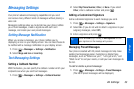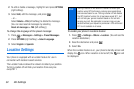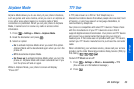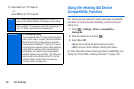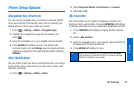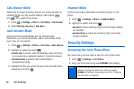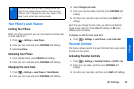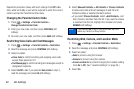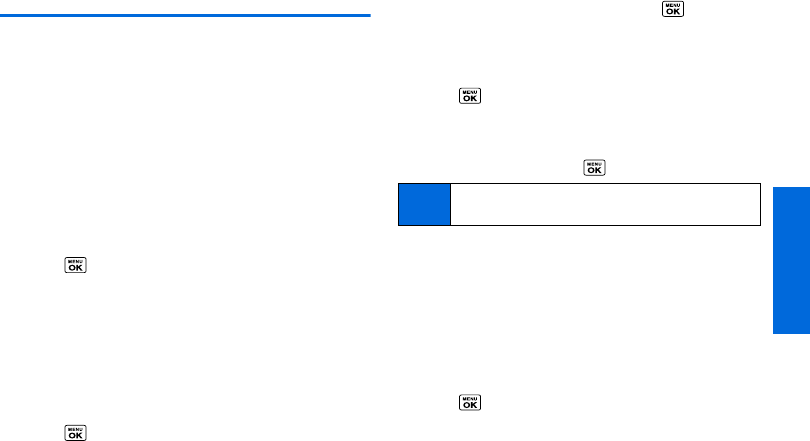
Settings
2B. Settings 33
Messaging Settings
Your phone’s advanced messaging capabilities let you send
and receive many different kinds of messages without placing a
voice call.
Messaging settings allow you to decide how your phone notifies
you of new messages, create a signature with each sent
message, and create your own preset messages.
Setting Message Notification
When you receive a message, your phone notifies you by
displaying an icon on your display screen. You can also choose to
be notified with a message notification on your display screen.
1. Press > Messages > Settings > Notification.
2. Select Msgs and Icon or Icon Only.
Text Messaging Settings
Setting a Callback Number
With this feature, you can specify the callback number which your
recipients see when you send text messages.
1. Press > Messages > Settings > Callback Number.
2. Select My Phone Number, Other, or None. If you select
Other, enter a callback number and press .
Adding a Customized Signature
Add a customized signature to each message you send.
1. Press > Messages > Settings > Signature.
2. Select On. (If you do not wish to attach a signature to your
outgoing messages, select
Off.)
3. Enter a signature and press .
Managing Preset Messages
Your phone is loaded with 20 preset messages to help make
sending text messages easier. Customize or delete these
messages, such as “Where are you?,” “Let’s get lunch,” and
“Meet me at” to suit your needs, or add your own messages to
the list.
To edit or delete a preset message:
1. Press > Messages > Settings > Preset Messages.
(The list of preset messages will be displayed.)
Tip
Press OPTIONS (right softkey) > Add Signature to insert
your signature on the message entry screen.